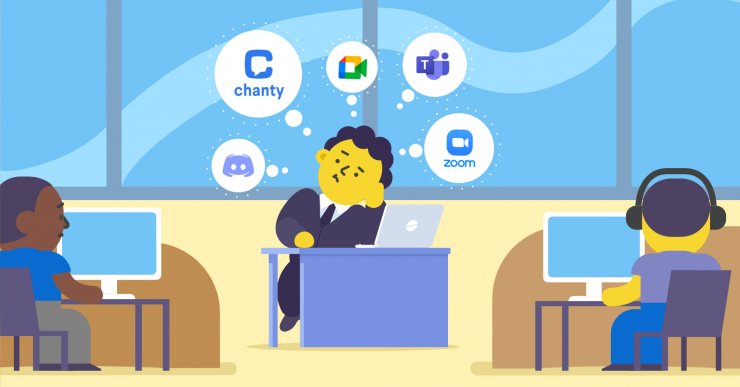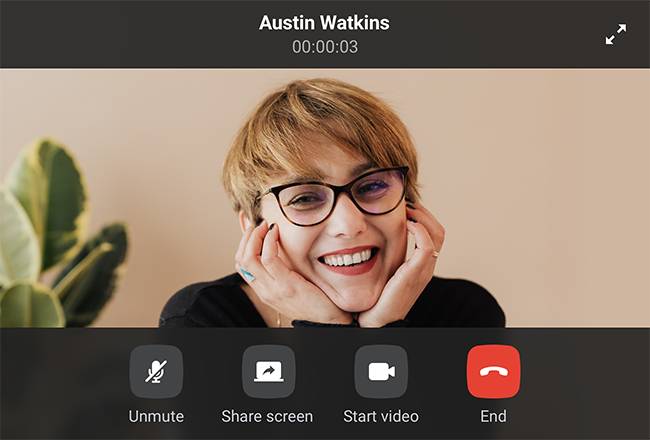The internet has completely transformed the way we communicate. The days of sending messages by pigeon or nervously waiting months to find out if a ship carrying your important information ever made it to its destination are long gone. Now, with just a few clicks, you can be chatting with a colleague half across the globe as though they were next door.
In a world where your coworkers might be spread across different continents, technology has made global collaboration not only possible but effortless. Video conferencing applications have become the ultimate salvation in the massive shift to remote working. The market for these tools has exploded, with video conferencing now valued at a whopping $14 billion (and climbing, with a 20% growth rate projected through 2027, according to Global Market Insight).
Whether you’re searching for the perfect video call app to keep your team synced or a reliable video conference app for client presentations, the options are endless—and a bit overwhelming. From video chat software to video calling freeware, there’s no shortage of tools promising to bring us closer (virtually, at least).
But which one’s the right fit for you? That’s where we come in. Right here we’ve put together a list of the best video calling software, so you don’t have to sift through countless apps hoping to strike gold. In fact, video calling apps have become an essential part of remote collaboration, offering a range of features to suit different needs.At Chanty we have integrated video conferencing functionality into our collaboration platform. In the process, we’ve gained valuable insight into the competition. By exploring and investigating all the positive and negative aspects of different video calling apps, we’ve worked to improve our offering. So, today we’ll do our best to give these apps an unbiased review.
Let’s get the ball rolling:
- Chanty offers seamless video conferencing with screen sharing, allowing teams to collaborate effectively without leaving the platform.
- Zoom is widely recognized for its robust video conferencing capabilities, supporting large meetings, webinars, screen sharing, and virtual backgrounds.
- Microsoft Teams integrates video conferencing with collaboration tools, allowing seamless video meetings and screen sharing within the workspace.
- Google Meet offers secure, high-quality video conferencing integrated with Google Workspace, supporting easy access and screen sharing for teams.
- Discord provides high-quality video calls and screen sharing, ideal for informal team chats or community engagement with low latency.
- WhatsApp allows easy one-on-one or group video calls with simple functionality, ideal for personal or small-team communication.
- Brosix offers secure video conferencing as part of its all-in-one business communication platform, with end-to-end encryption for added privacy.
- 8×8 provides reliable video conferencing with advanced features like screen sharing, virtual backgrounds, and integration with business applications.
Now, let’s dive deeper into each of these apps and explore their unique features, pros, cons, and how they compare when it comes to video conferencing capabilities:
Chanty
Let’s move on to Chanty. We launched Chanty back in 2017 as a team chat with an unlimited message history. Now Chanty has become an all-in-one collaboration platform that includes communication, task management with a Kanban board, audio calls, and video conferencing.
The free version of Chanty lets you have one-on-one audio calls, while group audio and video calls are available in the business plan. Chanty supports up to 30 participants on the group videoconference but we are working on adding much more.
Also, it is possible to perform screen sharing while presenting. Moreover, all messages and files are saved in the chat and you can always get back to them.
Invitation to join a videoconference by link will be available in Chanty soon.
Chanty integrates with 3rd party apps such as Trello, Asana, Zapier, Google Drive, Dropbox, Onedrive, Github, Gitlab, Bitbucket, Mailchimp, Giphy, and many others.
Chanty has three pricing plans that allow the users to make a custom package depending on the team size:
The free plan is suitable for a team with up to 5 users.
The business plan starts at $3 per user and lets you have unlimited integrations, group video calls with screen sharing, and a dedicated support line.
The enterprise plan offers advanced features, enhanced security, and dedicated support, making it a scalable solution for large teams seeking seamless collaboration.
Zoom
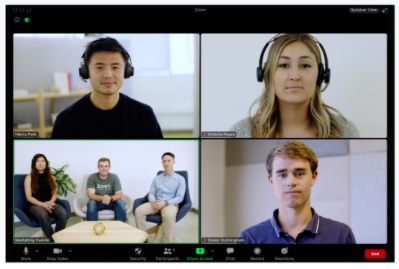
Zoom was launched in 2013. As a platform, Zoom is cloud-based and it can be used with all major devices and operating systems. When it reached its peak during the pandemic, with about 300 million daily users, it faced security issues for which it was widely criticized. Since then, it has gone above and beyond to make security changes and strengthen its privacy measures.
Zoom is very easy to use. All you need is to download the Zoom installer and start the application. Anyone can join in with a single link and you don’t need to create an account.
As a platform, Zoom supports up to 1000 participants, making it one of the leading video calling apps for larger conferences and webinars.
A Zoom Meeting is a videoconference hosted using Zoom. You can join Zoom meeting via a webcam or phone. However, a Zoom Room is the hardware that allows to schedule and launch Zoom Meetings from conference rooms.
Regarding file sharing, Zoom enables you to send files to other participants during the meeting or webinar through the chat. Screen sharing is also available.
Now all this sounds great, but when it comes to price, I must say Zoom is a little bit pricier than the other alternatives.
It offers a variety of plans, starting with the Basic pan which is free and gives you a chance to host meetings with up to 100 participants for 40 minutes.
Then you have The Pro plan which is $149.90 per year and it’s suitable for small teams and the Business plan which is $199.90 per year, or the Zoom United Business which is $350 per year.
Microsoft Teams
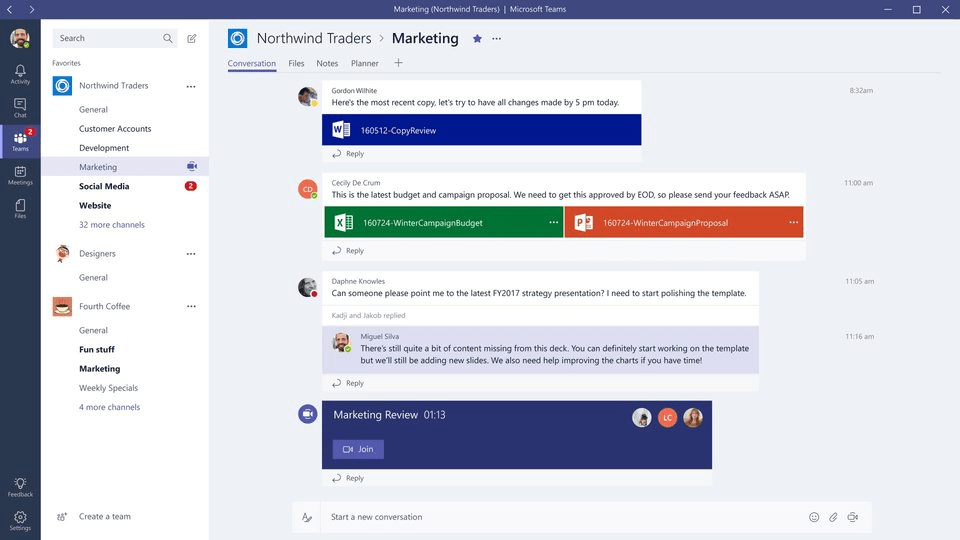
Now, let’s move to one of the biggest players on the market – Microsoft teams. Microsoft launched this service worldwide in 2017.
It is a web-based desktop app that lets you invite anyone with an email address to join a meeting. Users can connect easily via the meeting link. During a videoconference screen sharing and chatting is available. Within a team, members can set up channels and also create direct messages.
Third-party services that are supported include MailChimp, Facebook Pages, Twitter, PowerBI and Bing News.
Regarding the pricing, several options are provided – you can sign up for free or choose one of three available plans. Price ranges from $5.00 to $20.00. In the free plan meetings and calling features are included partially, while other plans totally support them.
Depending on the plan, there are some limitations as to the number of participants/users, maximum meeting duration, storage capacity, and so on.
Speaking of security and compliance features, I would like to mention that they may include enforced multi-factor authentication and eDiscovery with in-place search, hold, and export, which are quite important ones.
Google Meet
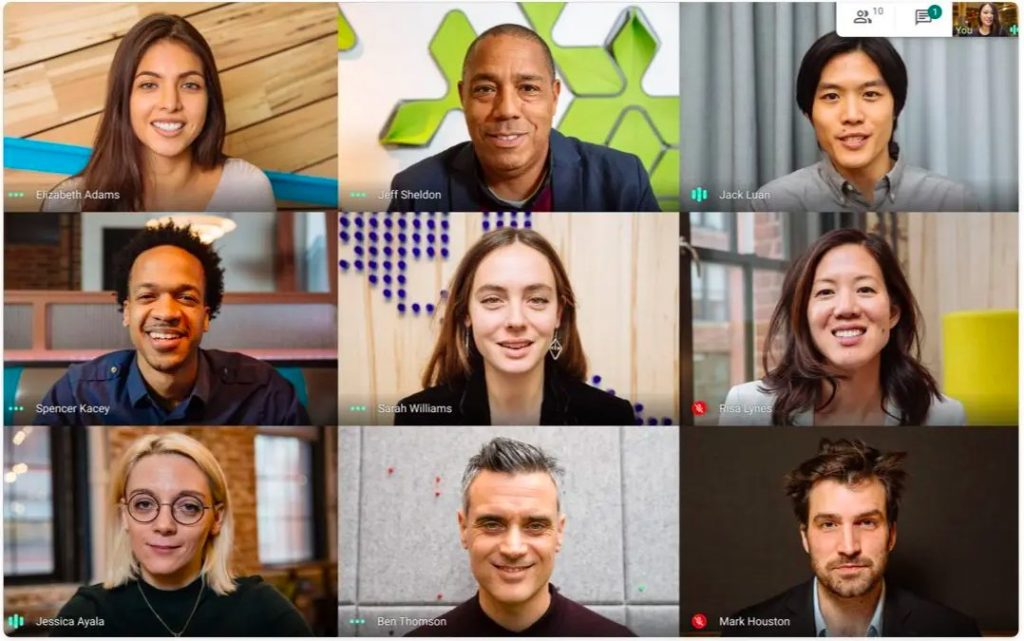
Formerly known as Google Hangouts, Google decided to rebrand its communication service back in 2017 to Google Meet.
Google Meet is quite easy to use. If you have a G Suite account, you can just use your credentials and you are in. If you are not a G Suite user, then log in to your Gmail account and that’s it.
However, you need to have a Google Workplace account for a business. Once you sign in and create the meeting, you’ll get a meeting link, code, dial-in number, and a PIN.
You can share the details with whoever you want to join the meeting. Recording is possible and it includes the active speaker and anything that is presented. The recording is saved on the organizer’s Meet Recordings folder in My Drive.
In terms of messaging, Google Meet enables you to do so during the calls, but once they are over, so is the history of that chat. Also, you cannot see the messages sent by others before you join the call. The only way you can save messages is when you record your own video calls. Not too handy right?
When you schedule a call on Google Meet, you are able to attach all sorts of files (PDFs, video files etc.) prior to that call. This means that everyone on that meeting will get automatic access to those files.
When it comes to pricing, Google Meet has three plans.
The first one is Free and includes calls up to one hour and a maximum of 100 participants.
The paid one is $8 per active user per month and enables you to include 150 participants during your calls that could last up to 24 hours.
The final plan has custom pricing, so you’ll need to contact their sales team. It gives you a chance to invite 250 participants to your calls.
Discord
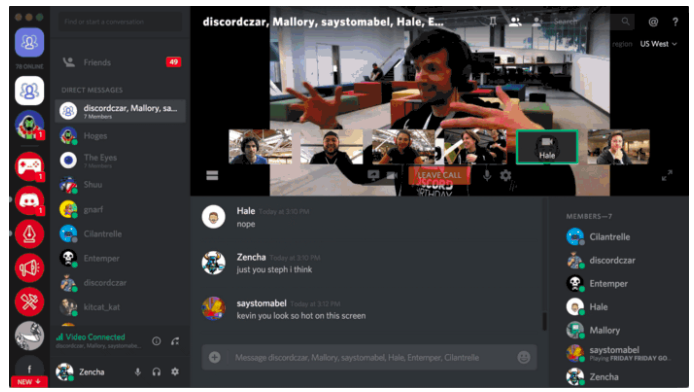
Discord is a popular group chat launched in 2015, that was originally made for gamers’ communities.
It gained great popularity during the pandemic, as more people have worked, played games, and socialize online, with more than 140 million monthly users.
Discord offers communication via voice, video, or text, and joining Discord servers for interaction with larger communities. A single user can join up to 100 servers, and a single server can have up to 500,000 members.
Discord has videoconference options built into the desktop app, the web browser, and the mobile app.
Discord video chat lets you do the following:
- video chat only,
- screen share only,
- video chat and screen share
- chat on voice and watch others’ videos
Discord is free to download and you can use it without ever paying. However, Discord premium extras with Discord Nitro are available in two tiers:
Discord Nitro Classic is the cheaper premium tier at $5 per month or $50 per year. This subscription improves the video quality, lets you change your four-digit username, a Nitro badge for your profile, and the power to turn animated GIFs into avatar pictures and emojis.
Standard Discord Nitro for $10 per month or $100 per year, offers everything in Discord Nitro Classic, plus a few more perks. You can double the upload files up to 100MB and get even better video quality.
Feel free to learn more about Discord alternatives.
WhatsApp is Facebook’s most used app, beating out Messenger and Instagram by a magnitude of hundreds of millions. With over two billion users, more than half of all Facebook users are on WhatsApp.
The platform is a favorite amongst global companies since it makes international communication extremely seamless. End-to-end encryption is another feature that users often rave about, though take note that it isn’t on by default so you should tweak your settings accordingly.
Another big attractor is also the widespread usage since WhatsApp has almost become the de-facto platform of the business world. Many people don’t even have anything specific that they like about the app but just use it because everyone else does.
If we had to nitpick one thing about the platform, it would be the fact that backups are saved locally to your phone rather than synced to the cloud. This means you could lose information if your device is stolen or your drive is damaged.
A significant breakthrough for the platform came in April 2020 when the developers doubled the capacity limit on WhatsApp video calls — taking the max up from four to eight. This makes WhatsApp even more viable for groups than it already was.
Brosix
Brosix is one of the older team chat apps out there having been founded in 2006. This makes it only two years older than Facebook and one year older than YouTube. It’s often been touted as one of the most secure chat platforms out there — held to a standard higher than Telegram.
The ability to monitor staff chats ensures that no corporate espionage occurs. This is key for businesses that rely on trade secrets for revenue. In less serious situations, it can be used by project managers to ensure everyone isn’t slacking off.
It’s also really convenient to broadcast messages to specific subsets of people within the team since Brosix’s group management features are well above par. If your team comprises three people or less, then you can make use of the free tier to try the platform out.
That being said, the $4/month subscription is well worth the price since it gives you access to the hyper-secure P2P file-sharing system. Seeing as it’s 15 years old, the UX is bound to be refined for simplicity at this point.
Navigation is very intuitive with a single click on the video chat icon allowing you to launch a video conference from any text chat window. In addition to screen sharing, Brosix also lets you utilize the virtual whiteboard to illustrate your points which can be quite handy.
8×8
If you’re looking for a plug-and-play solution that doesn’t require a long setup, then 8×8 might be the right video conferencing option for you. While it doesn’t have the other workplace chat and project management tools that competitors provide, it’s by far the most accessible conferencing tool.
You don’t need to sign up, install any software, or download a mobile app since 8×8 lets you run unlimited video calls through your browser. This is ideal in companies where each employee uses a different solution since you don’t need an account to use 8×8.
Many people know 8×8 from the VoIP world since they’re right up there with other industry leaders such as Nextiva and RingCentral, but they’ve slowly been expanding into the software industry to diversify their audience and revenue streams.
Despite originally launching under the main 8×8 brand, the company has since spun the browser-based software off under the Jitsi Meet label to differentiate it from their paid solutions. All you have to do is set a meeting name, share it with your team, then get on with the meeting!
There are tons of great features on the free Jitsi conferencing tool such as HD video, multi-user screen sharing, end-to-end encryption, and the ability to host as many as 50 participants in a single group call.
We’ve highlighted seven top video conferencing apps, and here’s a quick comparison to sum it all up:
| App | Best For | Key Strengths | Unique Feature |
|---|---|---|---|
| Chanty | Small to medium teams | Easy setup, fast communication, integrates with project management tools | Simple team messaging, built-in video calls |
| Zoom | Large meetings, webinars | Scalability, breakout rooms, integration with many third-party apps | Virtual backgrounds, webinar hosting |
| Microsoft Teams | Enterprise teams, organizations | Seamless Office 365 integration, collaboration features, security | Integrated within Microsoft 365 ecosystem |
| Google Meet | Businesses using Google Workspace | High-quality video calls, low latency, Google Workspace integration | Simple, easy-to-use interface, low system requirements |
| Discord | Communities, gamers, casual use | Highly customizable, voice channels, high-quality voice chat for gaming | Voice channels, flexible roles for users |
| Small businesses, personal use | Simple, free, end-to-end encryption, easy to use | Secure, fast messaging and calling | |
| Brosix | Secure communication for teams | High level of encryption, private network, customizability | Secure internal chat, file sharing |
| 8×8 | Enterprises needing comprehensive comms | Video and voice calls, team messaging, reliable in high-traffic environments | Analytics and monitoring for calls and meetings |
If you’re still not sure which one to go for, give Chanty a try – we’ve put a lot of effort and passion into creating this app. It’s a complete collaboration hub with built-in video conferencing features that you’ll find hard to leave behind once you try it.
How video conferencing works
The modern workplace consists of geographically dispersed colleagues and clients who need to meet and collaborate daily. Video conferencing is the preferred solution for this face-to-face collaboration, with its live audio-visual connection between two or more remotely located people. It’s a virtual face-to-face meeting.
The days when videoconferencing was a luxury afforded to large companies are long gone. Thanks to the evolution of voice-over-internet protocol (VoIP) technology, you can now video call from your mobile devices and laptops at a minimal cost. With the rise of video calling apps, it has become even easier to connect with colleagues and clients across the globe.
Benefits of video conferencing
As communication methods evolve, video conferencing is gaining traction as a powerful tool for connecting remote teams. So, what is it about video calls that make it such a good medium for communication? Look at the top four advantages of weaving video conferencing calls into your corporate culture.
1. Video conference can cut costs
Video conferencing is a great way to cut travel costs, offering a cost-effective alternative to face-to-face meetings. For example, Virgin Atlantic is said to have saved 20% on travel costs by swapping in-person meetings for video calls. While you’ll still need some in-person meetings, video calls can help you run effective meetings without the travel.
2. Higher engagement and better collaboration
Video calls help people to engage with each other more easily and work together more effectively. According to Psychology Today, visual communication raises collaboration levels by building connections between the attendees. These connections improve working relations and create a sense of shared goals and outcomes.
Video calling builds on traditional phone calls by providing a visual reference point for a conversation. You can see what the person on the other side of the conversation is doing. You can react to their facial expressions, which all help you overcome issues associated with miscommunication.
3. Video conference increases efficiency and saves time
Video conferencing tools often come with features like screen sharing, which can make it easier to get through complex discussions. For instance, showing someone how to use a tool on your screen can make instructions easier to understand than just telling them verbally. Additional features like recording meetings and sharing notes make things even more efficient.
4. Supports remote workers
Video conferencing is making it easier for companies to hire the best talent, no matter where they are based. Video calls can also be used with online team management tools to help manage work better and bring remote employees together, which can help to reduce isolation and encourage team building.
On top of that, more and more people are working from home at least one day a week now that we’re in the post-Covid-19 era. Video conferencing helps people achieve a better work-life balance by cutting down on commuting times. While it’s not the only thing, it definitely plays a big part in changing how we work.
Limitations of videoconferencing
Video conferencing enables you to engage and build relations with your peers and clients while enhancing trust and camaraderie. However, despite its benefits, video calling comes with its own set of limitations and caveats.
1. It lacks the personal touch of in-person engagement
Video conferencing can be pretty close to in-person communication, but it still doesn’t have that personal touch that you get from face-to-face meetings. A lot of businesses use video calls for regular meetings, but in-person meetings are still the best way to have critical discussions.
2. Technical issues
There can be technical problems, from software glitches to internet connectivity issues. Even though most video conferencing software companies offer support 24/7, users who aren’t familiar with the technology might have a tough time during live sessions. Fortunately, these issues are usually easy to resolve.
3. Cost of supporting hardware
Setting up a top-notch video conferencing solution can get pricey, including specialized hardware and installation. The good news is that you can make video calls on your phone or a modern laptop, so you don’t need to spend a fortune on high-quality equipment.
Create a better video conferencing experience
As with anything, remote communication has its fair share of challenges. We all know not to schedule a meeting at 3 AM in someone else’s time zone or to forget to mute during a coughing fit. And let’s not even get started on those notifications that pop up with that ominous message: “We need to talk”—because nothing says “good news” like a text that sounds like a breakup!
But don’t worry! We’re here to help you get to grips with video communication. To make your video calls better and get more done in meetings, try these tips:
- It’s time to test your equipment! Just a heads-up: don’t forget to check your camera, microphone, and speakers before the meeting. Get to know the video conferencing software so you know where the essential features like mute and screen share are located.
- Pick a place that’s comfortable for you. Find a quiet, well-lit spot to help you focus. Good lighting helps you look your best on camera and gives the impression of a professional setup.
- Dress for success: Wearing the right clothes for the job helps you feel confident and keeps you looking professional during the call.
- Connect with your audience: Make eye contact by looking at the camera and use body language to show you’re engaged. This helps you connect with other participants.
- Keep your surroundings as distraction-free as possible: Turn off your notifications and close your doors to create a focused environment. You might want to think about using virtual backgrounds to help keep your screen clear of visual distractions.
- Prepare some notes before you start. It’s a good idea to have an outline or a list of key points handy so you can stay on track and make sure you’re articulating your thoughts clearly.
- Take a Deep Breathing: Have a moment to calm your nerves and center your focus by breathing deeply before the meeting.
Wrapping up
Video calling will continue to gain traction and transform how organizations interact internally and externally. As remote and dispersed workforces become the new norm, video calls will help break barriers of distance. Video conferencing increases engagement, productivity, and profitability and improves the work-life balance of employees.
Getting started with video calling doesn’t have to be scary. With the right video call app or video chat software, virtual meetings can feel as easy as chatting over coffee.
To make your video conferencing experience smooth and enjoyable, make sure you’re prepared, stay engaged with your audience, and create a distraction-free zone. These simple steps can really help you communicate and collaborate better with your team. Have a great conference!