Managing your team space becomes easier with Admin roles. Once you created a team and invited the necessary members, simply Promote any member to Admin and team management.
Promote to Admin
- Click your Profile photo and hit Manage team
- Navigate to the Members tab and click three-dots icon next to the member you need to promote
- Choose Promote to Admin and confirm your choice in the popup window
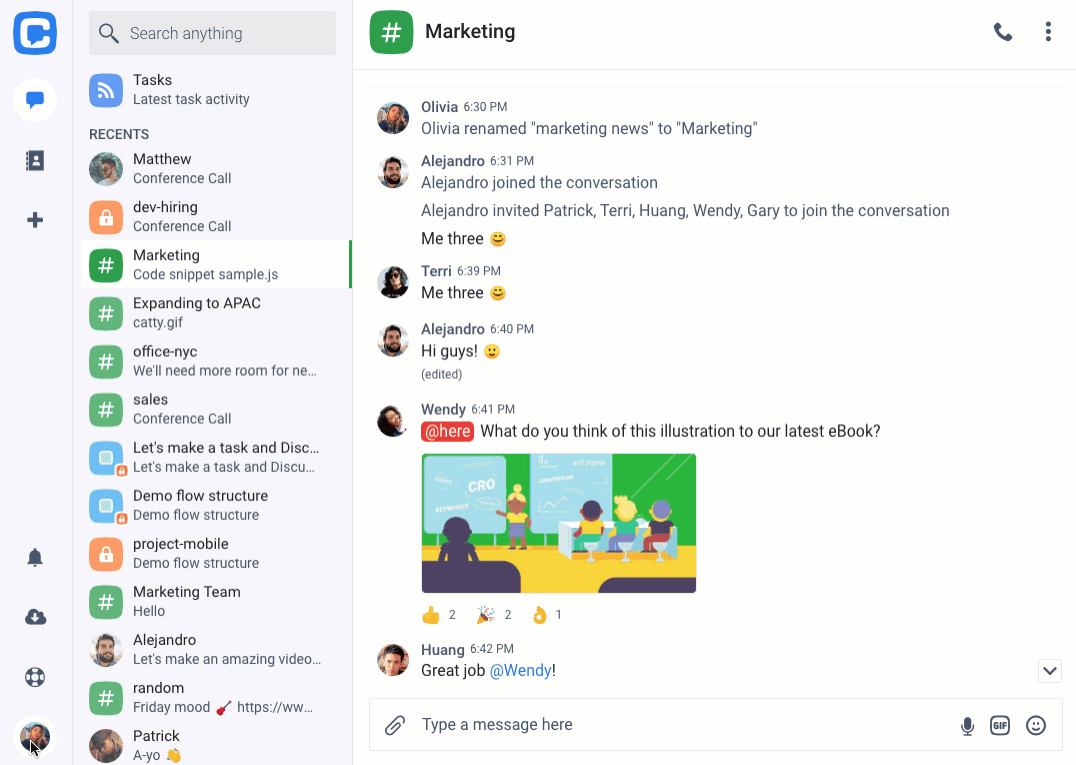
Demote Admin
Similar to promoting admins, team space owner can demote any admin to a participant role.
- Click your Profile photo and hit Manage team
- Navigate to the Members tab and click three-dots icon next to the member you need to demote
- Choose Demote Admin and confirm your choice in the popup window

That’s it! Now you can start changing your team member roles on Chanty.
