When you’re a team of two, everything is simple. Your roles and responsibilities are clear. Team communication is pretty easy, too. A quick elbow nudge and a friendly, “What’s up, pal?” keeps things flowing.
But as your company grows, group communication can become quite a challenge. Suddenly, team communication can feel chaotic. You might find yourself juggling different platforms like WhatsApp, Facebook and Skype. It can get messy!
Before we dive deeper, here’s a quick overview of the leading team collaboration software we’ll be reviewing:
- Chanty – A team chat and task management tool with unlimited message history, streamlining communication and productivity.
- HubEngage – Employee engagement platform focused on enhancing internal communication and boosting team morale.
- ProofHub – Project management software with task management, time tracking, and centralized communication for smooth project workflows.
- Rocket.Chat – Customizable open-source messaging platform offering secure team communication and collaboration.
- Brosix IM – Secure messaging tool with voice, video calling, and screen sharing for private team communication.
- Slack – Widely-used team collaboration hub with channels, integrations, and real-time messaging to boost productivity.
- Flock – Messaging and collaboration tool with task management and integrations to improve team communication.
- Microsoft Teams – A collaboration platform offering chat, meetings, file sharing, and deep Microsoft 365 integration.
- Ryver – A combined messaging and task management tool designed to streamline team communication and workflows.
- Fleep – Team communication platform with chat, task management, and file sharing for collaborative projects.
- FlippingBook – Digital publishing tool that helps teams create interactive online flipbooks for marketing and reports.
- Zendesk – Customer service and communication platform with multi-channel ticketing, live chat, and internal collaboration features designed to streamline support workflows and improve team coordination.
Importance of communication tools
Essential documents seem to vanish into the air, taking away your precious time while you try to find them. You don’t feel like work gets done anymore.
Sounds familiar?
It’s time for a tool to organize team communication and bring it all together. The right team communication software can help organize everything and keep your team on track.
Our team at Chanty is working hard on our communication tool. Naturally, we’ve encountered several competitors and conducted in-depth analyses of various apps. As a result, we put together a list of the most reliable internal communication tools available, complete with their pros and cons, to make it much easier for you to decide.
Now, it’s time to look at the best communication tools.
Quick comparison table
| App Name | User Experience | Scalability | Key Features | Best For |
|---|---|---|---|---|
| Chanty | Simple, intuitive, easy navigation | Suited for small to medium teams | Task management, voice messages, video calls, file sharing | Teams looking for simplicity and efficiency |
| HubEngage | Comprehensive, enterprise-level | Scalable for large organizations | Employee gamification, internal comms, surveys & polls | Companies needing automation and gamification tools |
| ProofHub | Clean, minimalistic UI | Scalable for medium to large teams | Project management, time tracking, file sharing | Teams requiring project management with integrated communication |
| Rocket.Chat | Customizable, developer-friendly | Highly scalable, especially for enterprises | Self-hosting, video calling, file sharing, team messaging | Teams that need self-hosting and complete control over data |
| Brosix IM | Secure, straightforward | Scalable for businesses of all sizes | Private networks, video calls, file sharing, task management | Businesses needing top-tier security and private networks |
| Slack | Feature-rich, user-friendly | Suitable for teams of all sizes | Channels, bots, video calls, integrations with apps | Teams that need extensive integrations and advanced features |
| Flock | Fast and efficient | Works well for small to medium teams | Team messaging, file sharing, to-do lists, integrations | Small teams or startups looking for a budget-friendly option |
| Microsoft Teams | Office suite integration, complex | Ideal for large enterprises, highly scalable | File sharing, team meetings, direct messaging, Office 365 integration | Teams using Microsoft 365 suite and needing collaboration tools |
| Ryver | Streamlined, organized | Scalable, best for growing businesses | Task management, team chats, file sharing, workflow automation | Teams looking for a task management-focused communication tool |
| Fleep | Simple and fast | Best for small to medium teams | Team messaging, email integration, file sharing | Teams who need email integration with chat tools |
| FlippingBook | Interactive, visually focused | Limited scalability | Interactive document publishing, PDF conversion, analytics | Teams focusing on interactive document creation |
| Zendesk | Support-centric, functional | Scalable for businesses of all sizes | Multi-channel ticketing, live chat, internal collaboration, knowledge base | Teams needing a communication platform focused on customer support |
Chanty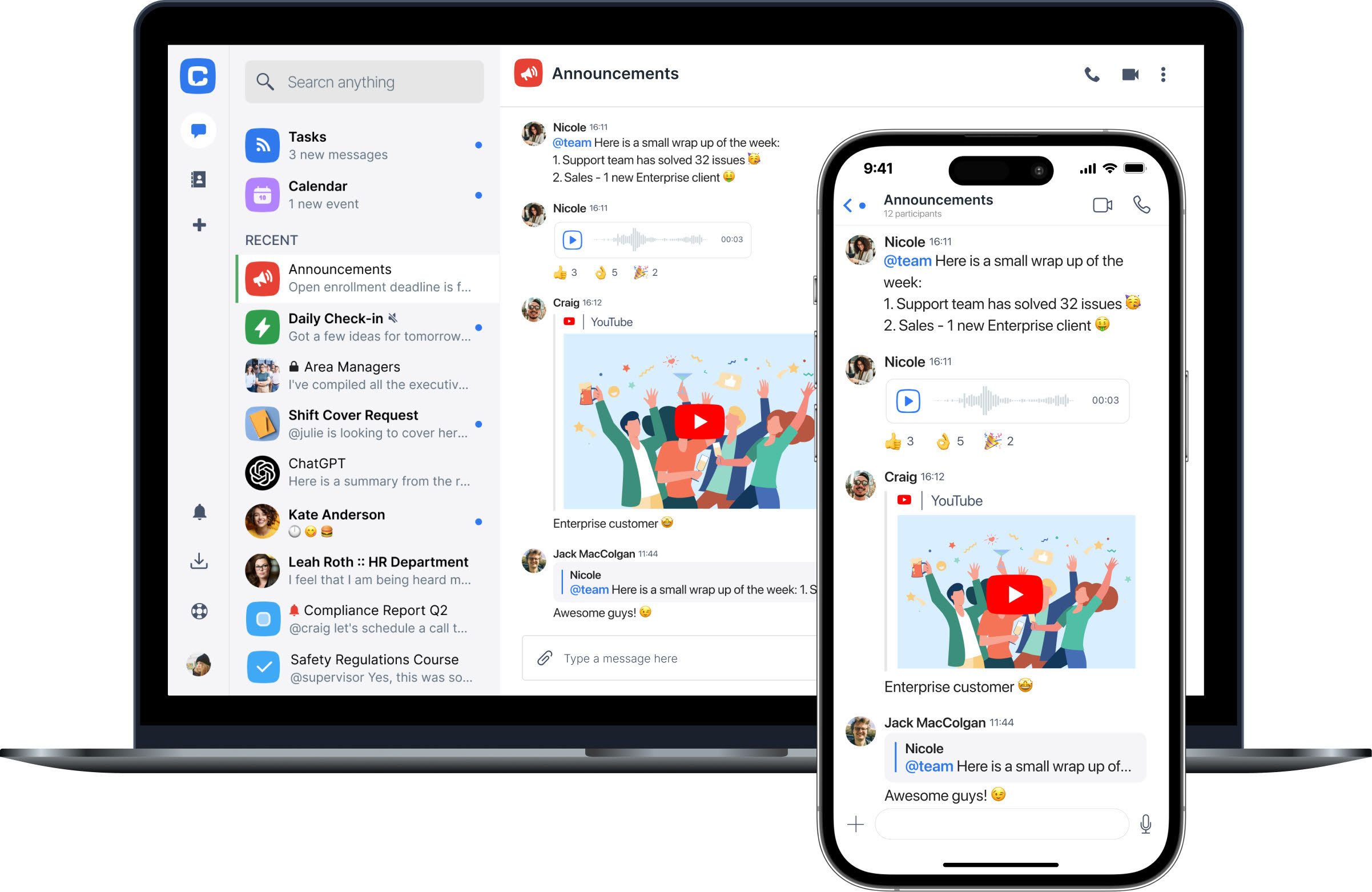 |
It wouldn’t be our blog if we didn’t start the list with an app that we are building. Chanty is a team collaboration platform featuring a clear UI and intuitive UX. This makes it a great fit for all kinds of work teams, even the “not so tech-savvy.”
Chanty offers an unlimited messaging history. You can communicate in public, private, and one-to-one conversations with your colleagues via text, audio/video calls, and voice messages. Any message can be easily turned into a task and assigned to any team member.
Chanty also features the unique concept of “Teambook,” which organizes all of your communication. If you feel like your chat at work is becoming a “black hole,” you’ll definitely like Chanty, where it’s super easy to find anything. Overall, getting work done is faster and easier with Chanty.
Pricing:
Chanty’s Free Plan is for teams of up to 5 members.
The pricing plans start at $3 per seat.
Searchable message history is included in all Chanty plans.
Pros:
- Free unlimited searchable message history
- Simple and clean interface
- Easy-to-start and easy-to-use
- Affordable pricing
- Unique Teambook feature (keeps everything you share organized)
- High-quality audio/video calls
- Voice messages
- Built-in task manager
- Integrations with 1500+ apps
- Users can influence Chanty’s roadmap
Cons
- Some of the custom integrations are not yet present (coming soon)
If you have any questions about Chanty, feel free to leave a comment. Otherwise, feel free to join our close-knit community of Chanty users and give our app a try. ⬇️ We are looking forward to your feedback.
HubEngage

HubEngage is a Unified Multi-channel Platform for employee communications, employee recognition, enterprise social, surveys, instant messaging and AI search. Companies of all sizes can reach and engage all their employees through an intranet, mobile Apps, emails, SMS / Text messaging, and digital displays.
HubEngage also integrates with Slack, MS Teams, Sharepoint and WhatsApp to help reach employees where they are. Organizations have the flexibility to pick and choose the modules they need while having the ability to easily add more modules along the way without the hassle of buying another platform, managing new integrations, or requiring employees to switch between multiple apps. With ONE App for employees organizations can see improved productivity, high engagement, and lower costs.
Pros:
- Comprehensive: Biggest feature set of any platform covering all aspects of Comms and Engagement
- Personalized: Fully branded, Pick and choose modules, Customize experience for employees
- Automation: AI content generation, AI moderation, Sentiment analysis, Scheduling, Automated recognitions and more…
- Gamification: Points system, Rewards integration, Integrated gift cards, Leaderboards
- Multi-Language: Available in 30+ languages
- Stellar Support: Training, Engagement strategy support, Webinars, Best practices and more.
- No cons really.
ProofHub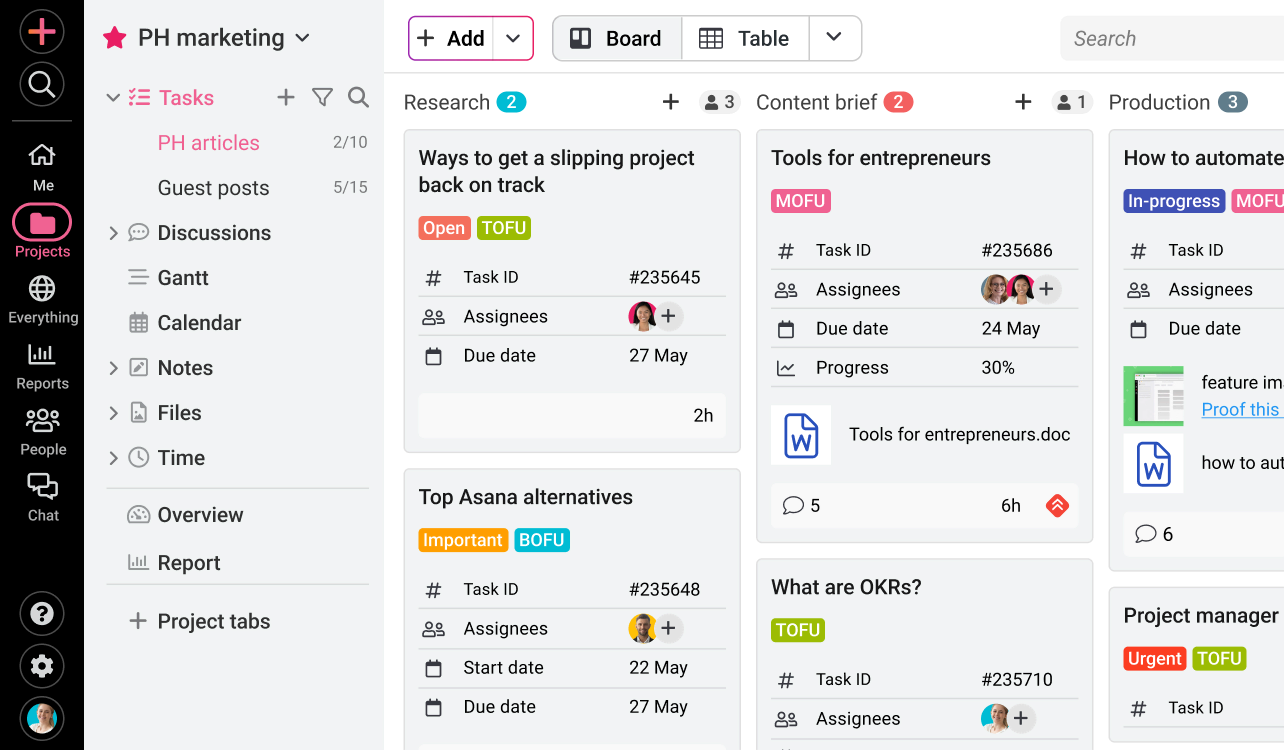 |
ProofHub, unlike other team communication tools on the list, is an all-in-one project management and team communication app. It comes into play when using multiple tools to chat, plan, organize, and track work progress creates scattered data, distracted users, extra work, and no single place for performance overview. So, as syncing up teams gets far more complicated as your company grows, you might as well decide to spend money and time on one tool instead of many. That’s where ProofHub shines.
Pros:
- Fully packed with: Chat, task management, calendar, proofing, time tracking, etc.
- Affordable price for a good set of features
- Meant for all kinds of teams — remote, cross-functional
- Easy and simple interface with little to no learning curve
- Customizations
- Available in more than half-a-dozen languages
Cons:
- Integrations limited to FreshBooks Classic, FreshBooks, QuickBooks, Google Calendar, iCal, Box, Dropbox, Google Drive, OneDrive and Outlook (more coming soon)
- No built-in video/audio calls
RocketChat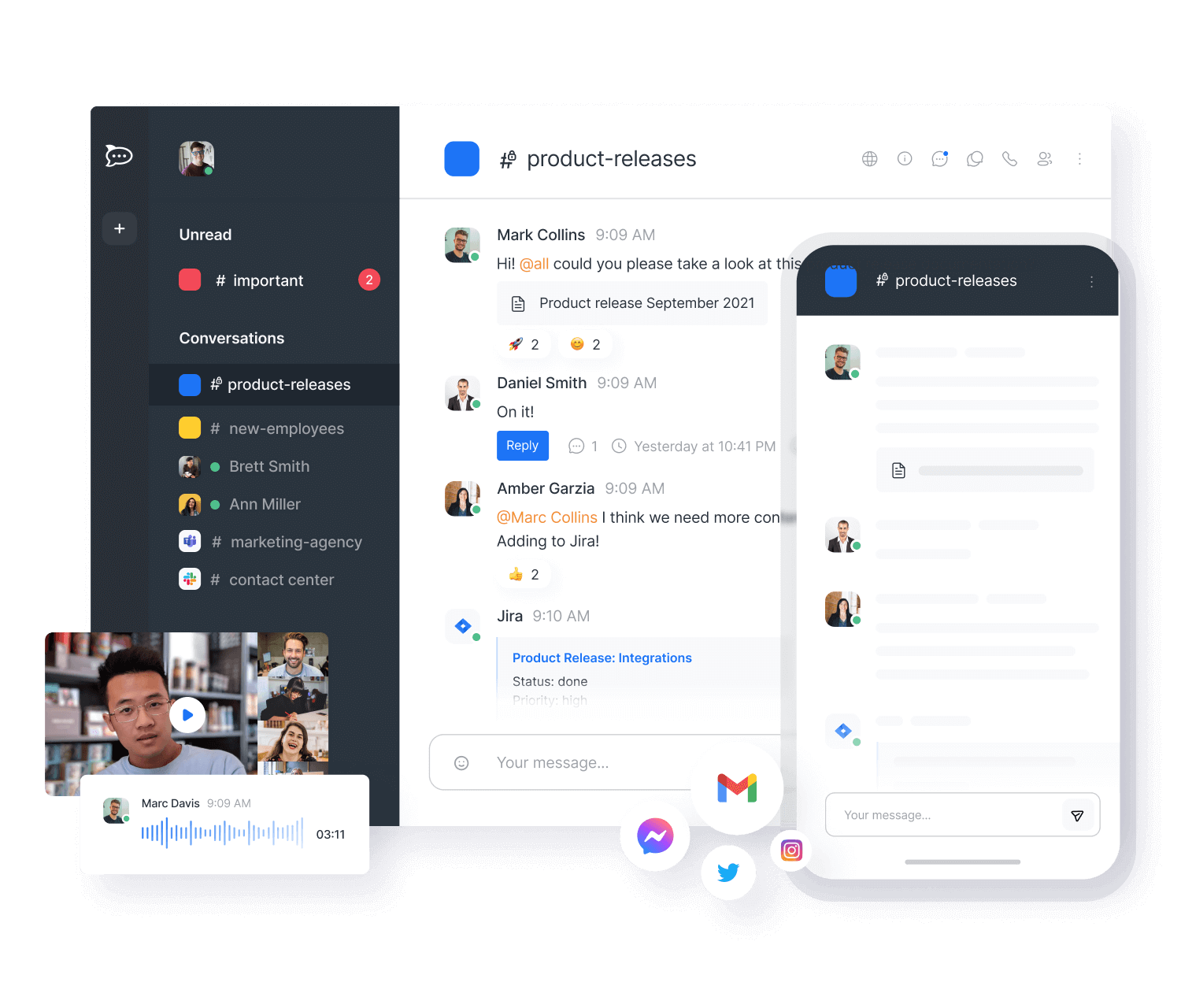 |
Rocket.Chat is a secure, open-source communication platform built for organizations that prioritize privacy, compliance, and full control over their data. Designed for businesses, enterprises, and government agencies, Rocket.Chat provides real-time messaging, voice and video calls, file sharing, task management, and seamless integrations with essential business tools.
With self-hosting capabilities, end-to-end encryption, and advanced security features, Rocket.Chat ensures that businesses retain full ownership over their data, making it a trusted alternative to mainstream chat apps like Slack and Microsoft Teams.
Pros:
- Full data control with self-hosting or cloud-based deployment
- Enterprise-grade security – end-to-end encryption, GDPR, HIPAA, ISO 27001, and SOC 2 compliance
- Unlimited message history – No arbitrary retention limits
- Federated messaging – Communicate securely with external organizations
- Customizable and extensible – Open-source flexibility with APIs and integrations
- Multi-platform support – Web, Windows, macOS, Linux, iOS, and Android
Cons:
- May require technical expertise for advanced customizations
- Some integrations require manual setup compared to plug-and-play solutions
Brosix IM
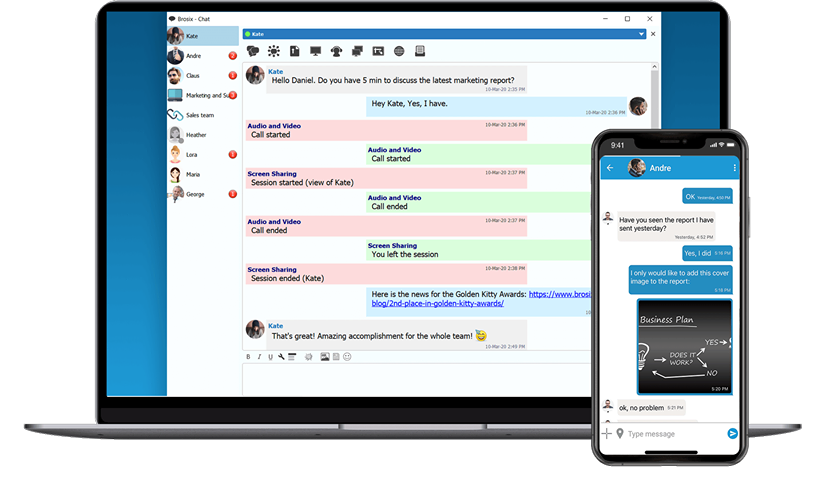
Brosix IM is a team communication app that specializes in private and fully administrated team networks. Brosix strives to provide an all-in-one collaboration package and comes with a range of features such as audio and video chat, peer-to-peer file transfer, dedicated chat rooms, and screen sharing.
Special attention is paid to security and privacy on Brosix private networks, with end-to-end encryption of all communication channels and administrative control over who joins the network. This makes Brosix a good choice if you’re looking for a team communication app with a high level of security.
Pros:
- All-in-one private team communication network
- High level of security
- Affordable pricing for the wide range of features provided
Cons:
- Somewhat outdated aesthetics
Slack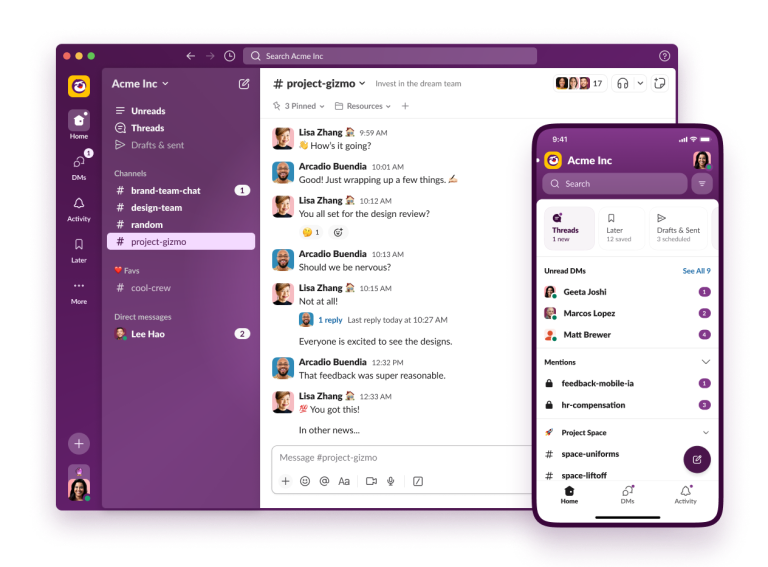 |
Slack is a popular app for team communication and collaboration. It features instant messaging, file sharing, audio/video calls, powerful search, and the largest number of integrations among competitors.
Pros:
- Hip design and copywriting
- Large number of integrations
- Wide set of powerful features
- Search within uploaded documents
- Profound notification management
- Highly customizable workspace
Cons:
- 90-day message history limit
- Overcomplicated
- Expensive
Flock
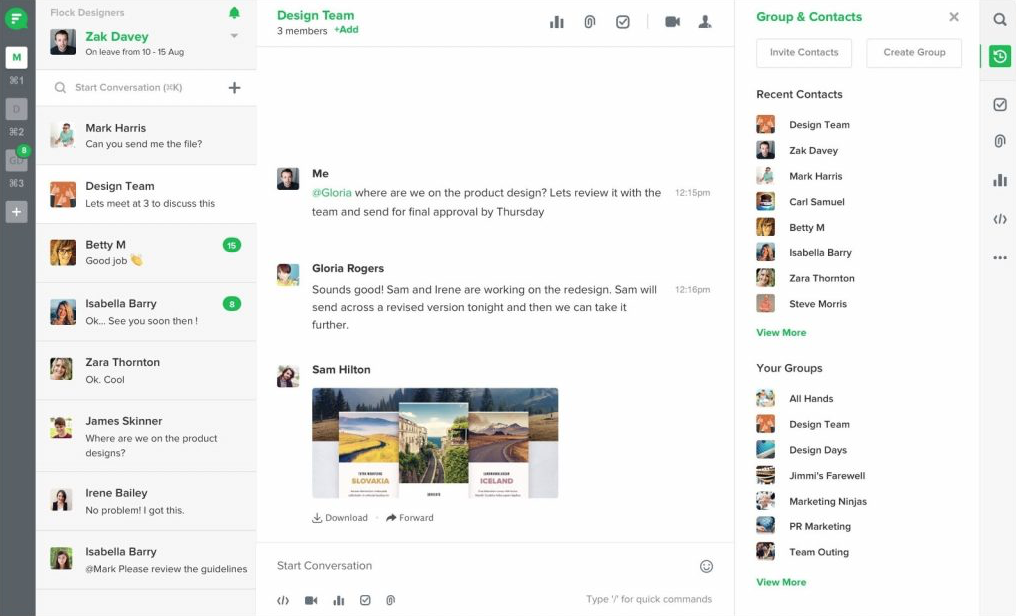
Flock is a team communication app from India featuring instant messages, multiple integrations, built-in to-dos, and polls. Audio and video calls are available via integration with Appear.in
Pros:
- Affordable
- Faster than Slack
- Deep integration with Google Drive
- Built in to-dos and polls
Cons:
- Complicated interface
- 10K messages limit
Microsoft Teams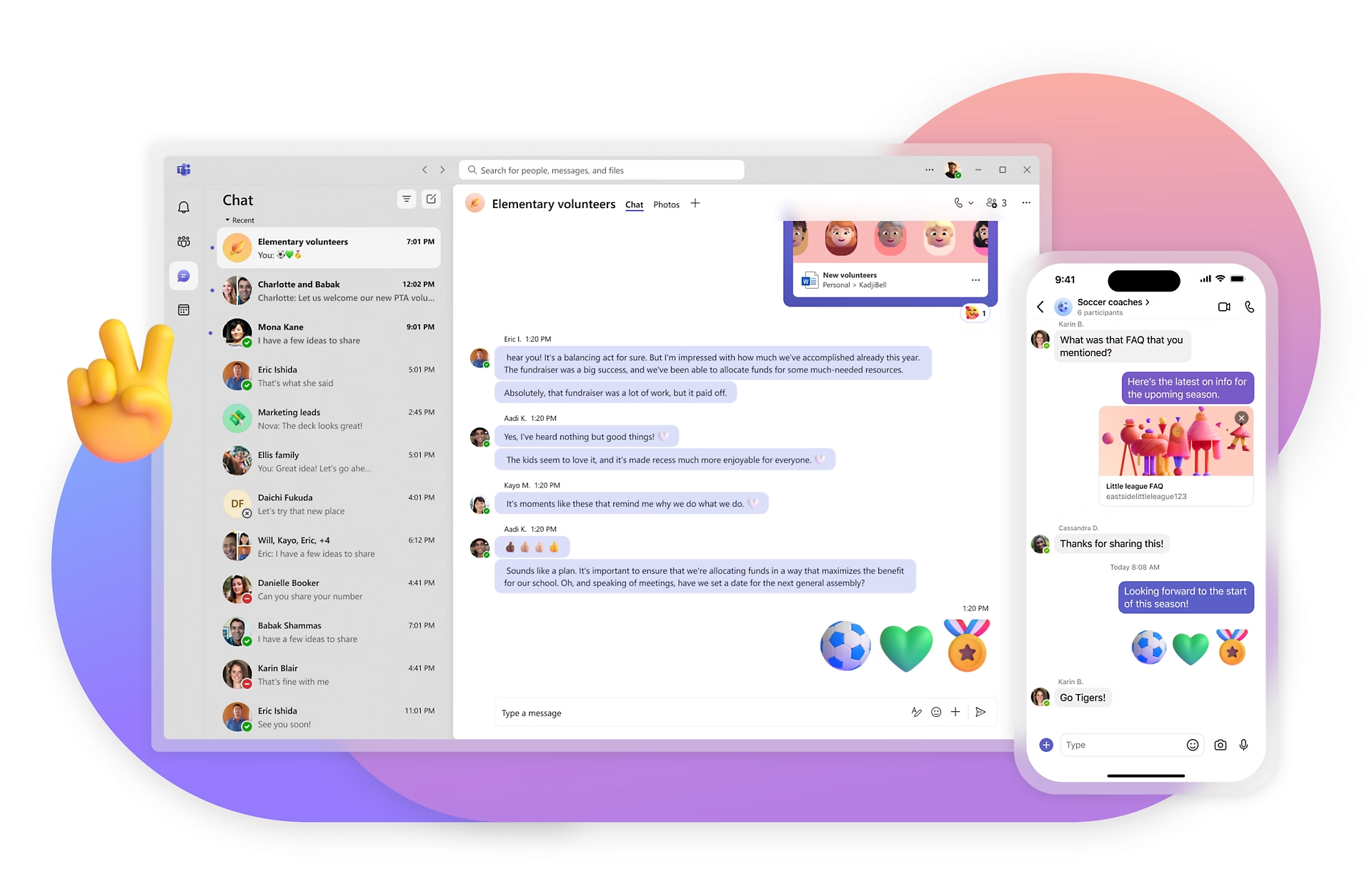 |
Microsoft Teams, as a part of the Office 365 package, is a team communication tool designed for enterprises. With Its powerful yet not very intuitive functionality, MS Teams offers instant chat, audio/video calls through Skype for Business, and useful integrations with Microsoft Office 365 tools.
Pros:
- Full integration across Office 365 apps
- 1 TB cloud storage per user
- Getting other Microsoft Office tools in a package
Cons:
- Difficult to start
- Complicated interface
- Customer support has room for improvement
Ryver
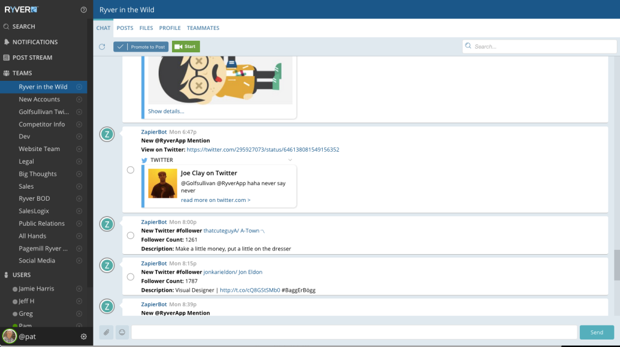
By uniting team communication with a task manager, Ryver introduces a free team communication app with unlimited messages and data storage. The integration with Zapier lets you connect Ryver to more than 500 apps. It’s free until your team members start using tasks. For the first 14 days, you’ll receive premium services for free.
Pros:
- Unlimited message history
- Unlimited data storage
- Built-in tasks management
- Flat-rate pricing
Cons:
- Interface has room for improvement
- Built-in video/audio calls (beta)
Fleep
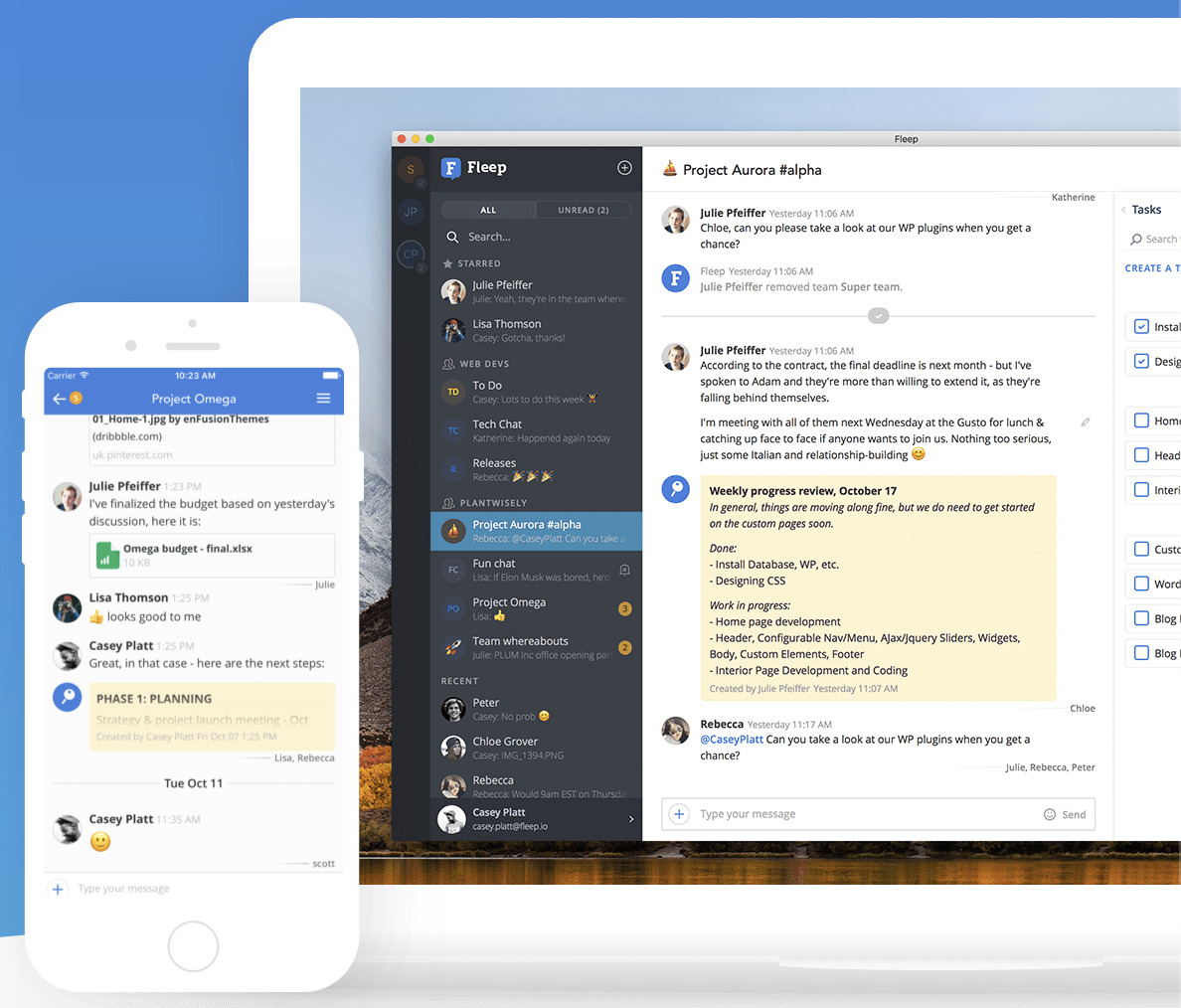
Fleep lets you communicate with other Fleep users or even email anyone via Fleep. A team in Fleep is equivalent to a private channel in Slack. Audio and video calls are available via the appear.in integration, which allows up to eight people on a call.
Pros:
- Unlimited message history, unlimited integrations
- Ability to send an email through the app
- Clean interface
Cons:
- Few integrations available
FlippingBook
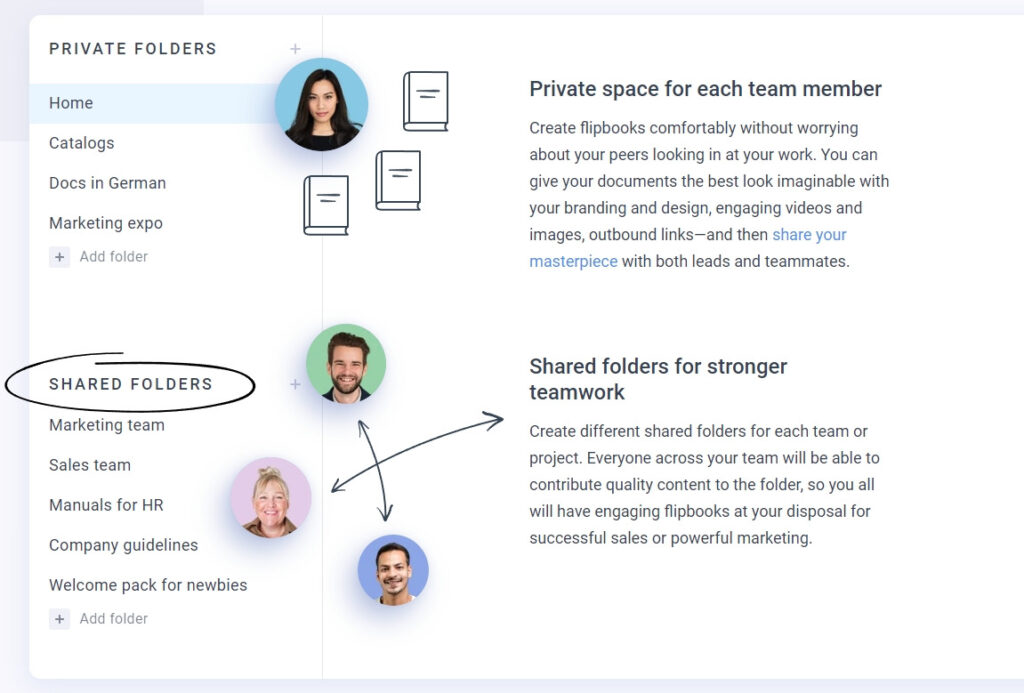
FlippingBook offers an online tool and desktop software for creating digital flipbooks. The tool converts PDFs to interactive professional documents that can be shared as links. FlippingBook makes it easier for teams to collaborate: teams can create flipbooks in a private workspace, use private or shared folders, and integrate other tools for smoother workflows. The tool offers multiple features already built-in for your convenience: from a lead capture form to design options to thorough stats native to the product. Also, you can integrate it with any other tool using Zapier.
Pros:
- Easy management: invite or remove team members in a click, give them access to folders and domains
- Personal email notifications about your audience’s interactions with your content
- Private and shared folders for easy collaboration
Cons:
- No built-in video/audio calls
Zendesk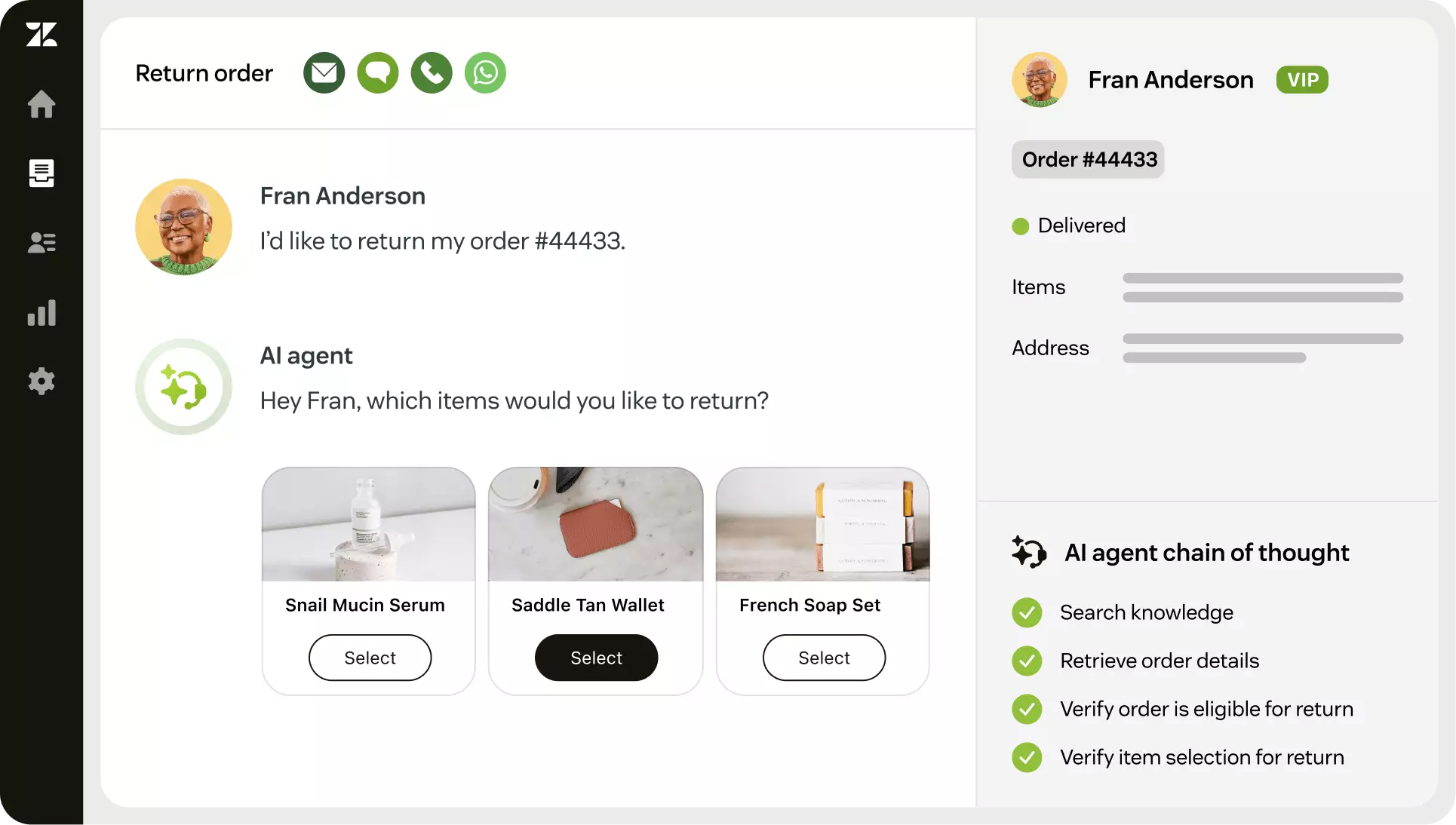 |
Zendesk is a customer service and communication platform designed to streamline support and collaboration. It offers a multi-channel ticketing system, live chat, and a self-service knowledge base, helping teams manage both external customer requests and internal communications efficiently.
Pros:
- Handles communication across email, chat, phone, and social media
- Internal collaboration with shared tickets and notes
- Integrates with many CRM and productivity tools
- Robust self-service portals and knowledge bases
Cons:
- Primarily focused on support, not general team chat
- Can be expensive for smaller teams
- Some users find setup and customization complex
With a rich variety of internal communication tools, the question arises:
How to choose the best communication tools?
Picking the right team communication software for your company could take a lot of time. Although every team is unique and so are the individual requirements, you can use the following criteria to help guide you in the dark:
1. Make sure it’s a closed team space
Digital communication tools are more private than regular platforms. You might get messages from friends or family, which is distracting when you’re trying to work. Sometimes, you can invite a customer or a freelancer to join your team chat, but it’s mostly you and your team communicating around tasks and projects.
2. Powerful team chat
Although you may be a great fan of video and audio calls, text communication is still essential for any team. Therefore, I’m often surprised to see Google Hangouts and FaceTime in the lists of ‘team communication tools’. The best team communication software should offer more than just basic messaging. You should be able to share files, search your message history, edit, delete, forward messages, pin important conversations, and so on. Why settle for just text or video when you can have both, and so much more?
3. Check out privacy and security of your communication tools
The sensitive information you and your team share should be available to your company only. You don’t want data leaks or unauthorized access to private conversations. Some team communication tools allow admins to view private chats, which might be OK in certain companies but unacceptable in others. We recommend thoroughly reviewing the privacy policy and asking your team communication tool representative any questions about data protection. Additionally, you might want to invest in an AI-powered access solution where team members and admins are granted access to sensitive data only if they meet certain requirements.
4. Opt for Speed
A great team communication tool should deliver messages instantly, in the blink of an eye — after all, no one likes waiting for messages to load. But sometimes, software with too many complex features can slow things down. However, check your internet connection first before blaming your chat for being slow.
5. Test video and audio calls
If your team is remote, video conferences are likely to be part of your daily or weekly routine at work. That’s why it’s essential to choose a team communication app that includes high-quality video and audio call options. This feature could be either built-in or come in the form of an integration with a video conference service (Chanty, Skype). The best team communication software ensures that virtual meetings feel as natural as possible, helping your team stay connected no matter where they are.
6. Choose cloud based communication tools
Unless you need the software to be installed on your company’s computers or server, cloud storage lets you sync team communication across different devices and access your files and messages from everywhere. Cloud solutions are flexible, easy to set up, and don’t require installation on your company computers.
7. Go for ease of use
Team communication happens every day, so the tool you choose should be user-friendly and intuitive. Since we spend a significant portion of our lives at work, why not make it enjoyable? This is exactly the feeling you should seek when using a team communication app. The best communication tools make it easy to collaborate without frustration, allowing your team to focus on their tasks rather than struggling with software. There’s no place for irritation in your everyday life. It’s almost like choosing a partner for life – if you can’t tolerate their bad habits, think twice.
8. Integrations
Integrations are what usually make internal communication tools different from the software designed for personal communication. Integrations turn your team communication tools into a central hub for all your work-related notifications. This means receiving software notifications from all the apps you use (could be anything from MailChimp to Zendesk to Xero) into one place. This streamlines your workflow and reduces the need to constantly switch between platforms. Define the apps you are using the most at work and check if the team communication app has the integrations you need.
9. Сross-platform
Staying connected with your team is important in today’s fast-paced work environment. This is when mobile apps come in handy making team communication easier and more effective. Maybe it’s FOMO (fear of missing out) I’m suffering from, but I tend to check our team chat in the evenings after work as well as during weekends. Using team communication software should be convenient in every way. Whether you’re a fan of using a web version, macOS, Windows, or mobile apps, the best team communication software should be easy to use, flexible, and accessible on all the platforms you need. It’s always a good idea to have a communication plan.
10. Ask about features you need (and check the customer support as well)
Every team has its unique requirements when it comes to the app features. Don’t hesitate to speak to an app representative or customer care manager to find out more about the features you need. The more initial research you do prior to committing to a certain app, the more efficient and productive your team communication will become.
Our team has swept the web by analyzing each and every competitor of Chanty. Naturally, all communication tools have their strengths and weaknesses. We’ve carefully considered all feedback to make an app that’s definitely worth your attention. Take a look at Chanty, the 2018 team communication app newcomer made with love and passion.
Now it’s your turn. What are the tools you are considering for your team and why? What are the biggest communication challenges in your company? Feel free to share in the comments below.



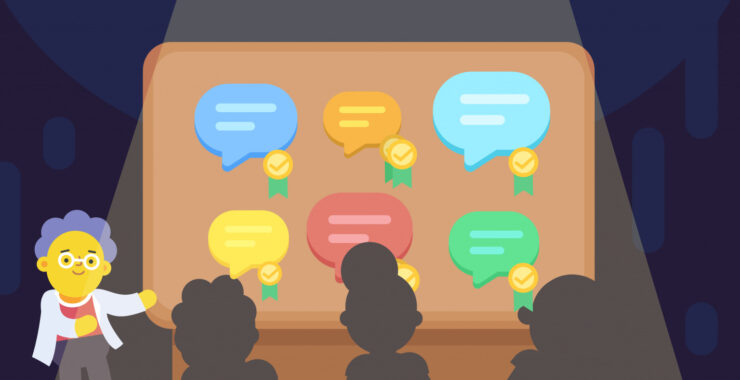
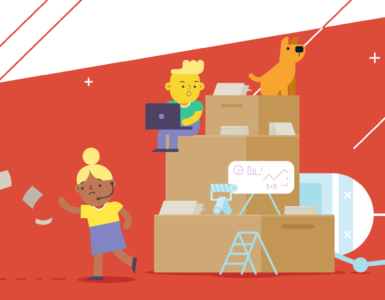

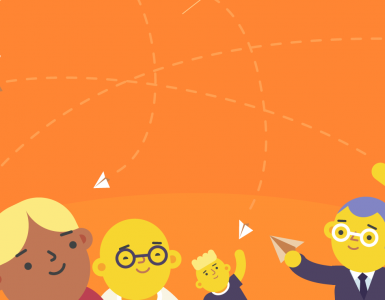


Add comment