Launched in 2013, Slack continues to grow at a heady pace, boasting 10 million daily active users and 85,000 paid customers.
Despite Slack’s blatant success, quite a few tools are breathing down its neck. Workplace by Facebook is surely one of them. That’s why we decided to explore it next in our team chat wars series.
As you probably know, our team loves trying out different communication tools. Learning about their pros and cons helps us in building Chanty team chat—an easy-to-use and agile Slack-alternative packed with goodies, such as unlimited message history and a built-in task manager. Give it a try!
Now, let’s talk Workplace. Introduced in 2016, the tool has the core UI of the parent social media service. Within it, you’ll encounter News Feed, Live, Reactions and other well-known features. Overall, Workplace is rather different from other team chat tools, including Slack. Is this a pro or con? Let’s see.
Workplace by Facebook vs. Slack: overview
Both—Workplace and Slac—are solid communication apps with video calls, integrations, and many other features crucial for businesses.
But what’s the main distinction between the tools? I would say it’s that Workplace provides some spaces for asynchronous communication—Personal Pages, Groups, Events. Below, we’ll look at how this social media functionality might work for businesses.
But first, here’s a quick comparison of the team chat tools for those in a hurry.
| Workplace by Facebook | Slack | |
| Plans | Essentials: $0 (up to 20 people per call Core plan: $4 per person, per month Enterprise plan: $8 per person, per month | Free: $0 (up to 90-day message access, 10 apps & integrations, 1-to-1 video calls)Pro: $7.25 per active user, per month (billed annually) Business: $12.50 per active user, per month (billed annually) |
| Message history limit | Not specified | 90-day message access in Free plan; unlimited in Standard and Plus plans |
| Audio/video calls | Voice and video calls (desktop and mobile)for up to 20 people in free plan and 50 people in paid plans | Unlimited 1:1 voice and video calls in Free plan;conference calls for up to 15 participants in Paid plans |
| Integrations | Up to 20 integrations | 10 integrations limit in Free plan, unlimited integrations in paid plans |
| File storage limit | Essential plan: 5GB per person Advanced/Core Plan: 1TB per person Enterprise plan: Unlimited | Free plan: 5GB (only for 90-days)Pro plan: 10GB per user Business plan: 20GB per user |
| Screen sharing | Supported in both Free and Premium versions | Unavailable in Freemium version, available in Pro and Business versions |
| Options to customize the interface | Not specified | Custom sidebar themes |
| Conversation threads | No threads in Workplace Chat; comment threads in Groups, Events etc. | Yes |
Now, let’s review the features in detail.
Workplace by Facebook vs. Slack: pricing
As mentioned, both tools have Freemium plans. When it comes to paid pricing models, Workplace is obviously more cost-effective. The tool charges $8 per user, per month for its Enterprise Plan, while Slack’s Business plan starts at $12.50 per user, per month.
Workplace by Facebook vs. Slack: signing up
Signing up is simple within both tools. Workplace requires your business email, claiming that some features are only available for users with work email addresses. Slack, however, is OK with you using your personal email.
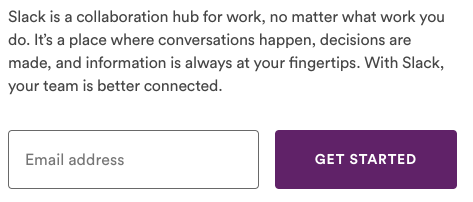 Slack sign up form
Slack sign up form
After confirming your email in either of tools, you’ll be able to create your workspace.
Since our team already had one in Workplace, all I needed was to create a personal profile to connect with my colleagues.
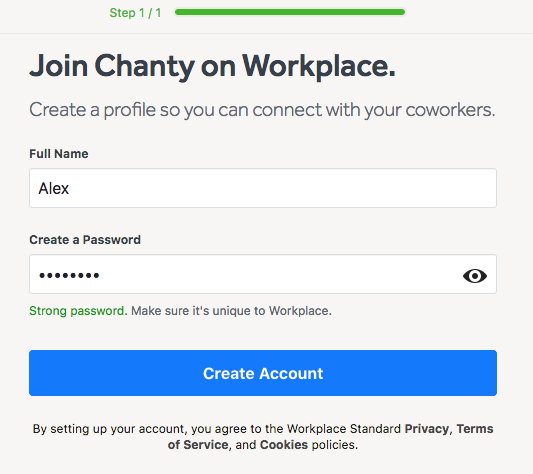 Signing up in Workplace by Facebook
Signing up in Workplace by Facebook
Workplace by Facebook vs. Slack: onboarding
Until recently, Slack welcomed new users with boxes with pointers for introducing the key features. When I tested the tool in January 2019 I came across a very short product tour.
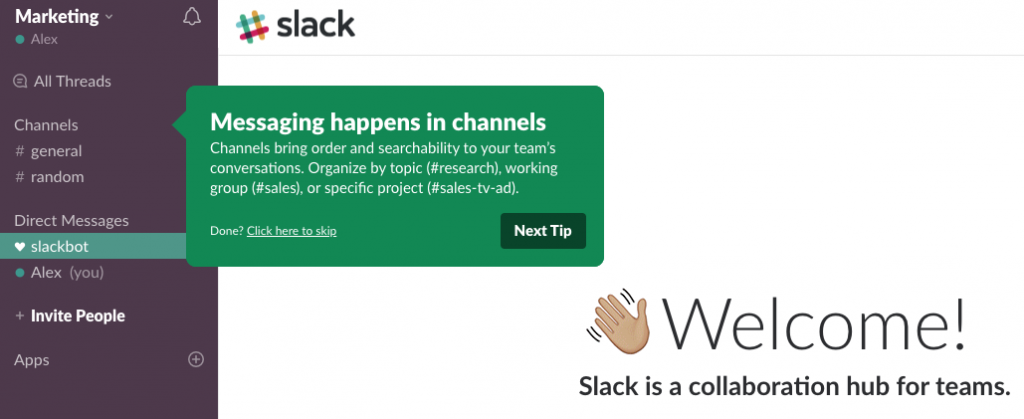 A box with pointers in Slack
A box with pointers in Slack
However, when I signed up to Slack recently I got no product tour at all!
In Workplace, the onboarding happens as you explore the tool—there are quite a few text snippets with prompts, like this one.
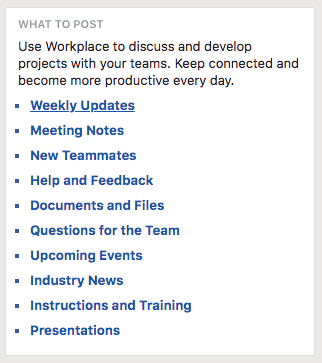 The text prompt in Workplace by Facebook
The text prompt in Workplace by Facebook
Workplace by Facebook vs. Slack: interface and design
As noted above, Workplace has the core UI and UX of Facebook social media. You’ll notice it straight after signing up.
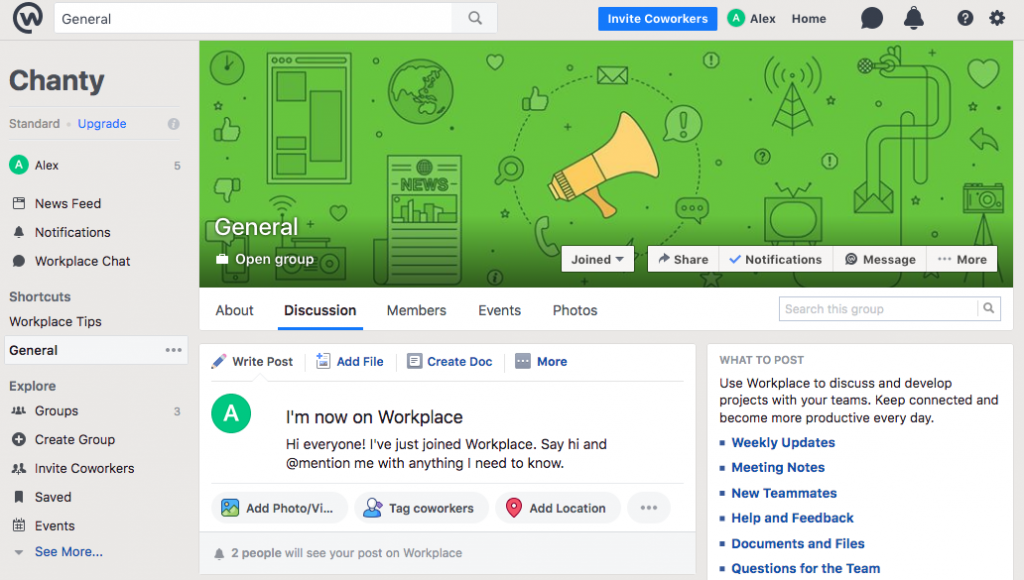 Workplace interface
Workplace interface
On one hand, we see quite a few menu items in Workplace, which might seem a lot to take in. On the other hand, if you are no stranger to Facebook social media, you won’t get lost in the interface.
Slack appears to be more compact in wrapping up its features hiding them behind the buttons.
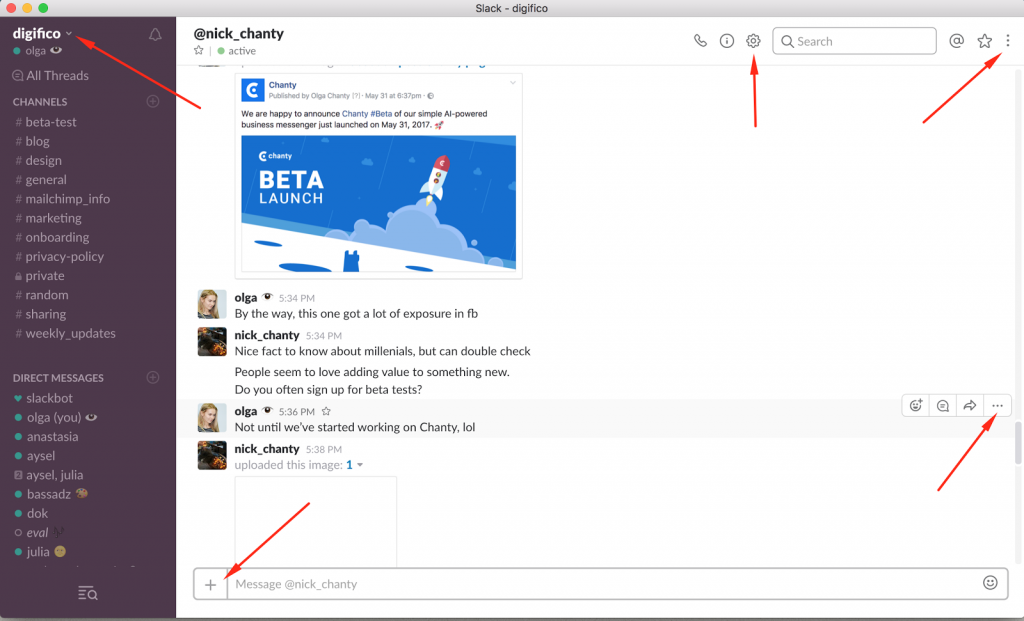 Slack interface
Slack interface
Also, in Slack you can customize the left bar in any color you choose.
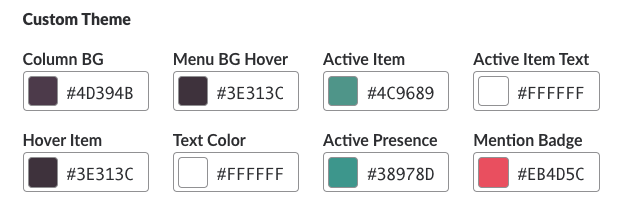 Options for customizing your workplace in Slack
Options for customizing your workplace in Slack
In Workplace, I didn’t find any actual options for customization, except for changing cover photos in Groups, Events, etc.
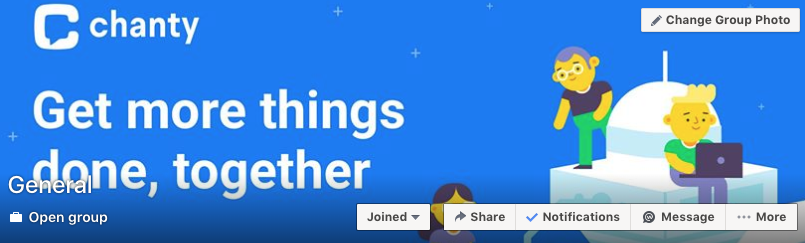 Chanty featured image in a Workplace Group
Chanty featured image in a Workplace Group
Workplace by Facebook vs Slack: communication
In both tools—Workplace and Slack—you can have one-to-one and group conversations.
One-to-one conversations
Everything is clear when it comes to private chats. In Slack, they take place in Direct Messages, while in Workplace it’s Workplace Chat where most of communication happens.
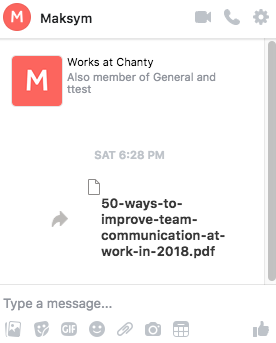 One-to-one chat in Workplace by Facebook
One-to-one chat in Workplace by Facebook
You are able to react on and delete messages in both tools. However, you can’t edit a message in Workplace, while it’s possible in Slack.
Group chats
In Slack, group chats take place in Channels and group conversations.
Channels can be either private or public. If you don’t want anyone to join or even view your channel other than by invite, go with the second option.
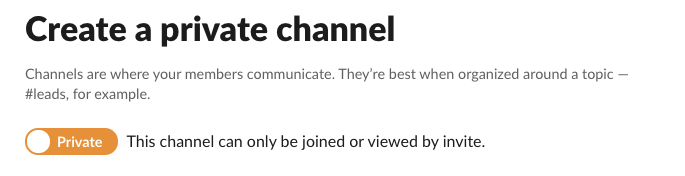 Creating a private channel in Slack
Creating a private channel in Slack
As an option, you can create a group conversation in Slack for up to 8 people. Later you can convert it to a private channel if necessary.
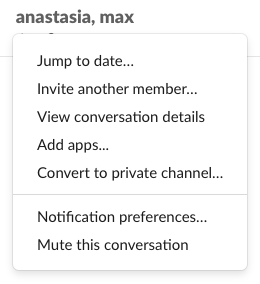 Group conversation settings in Slack
Group conversation settings in Slack
In Workplace, group conversations you create are private by default. Therefore, to set up a public one you need to invite each team member to it.
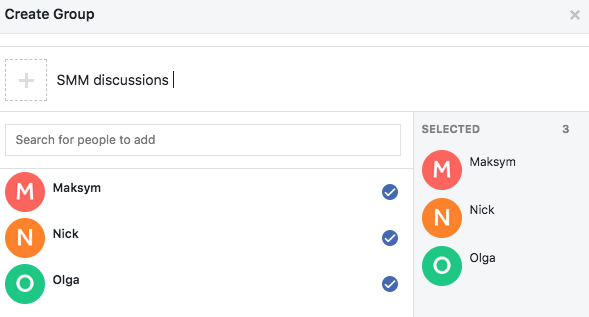 Inviting colleagues to a Group conversation in Workplace
Inviting colleagues to a Group conversation in Workplace
However, creating a group conversation in Workplace is not that intuitive. It took a while to me to find a way to set it up. It turned out, you need to click on the speech bubble at the top and choose “New Group”. In Slack, it’s much simpler to create a Channel – all you need is to click the ‘+’ sign next to the ‘Channels’ menu.
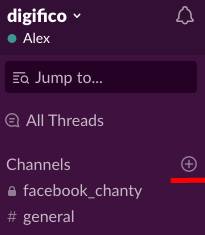
However, group communication in Workplace is available not only by chatting in Workplace Chat, but also in spaces for asynchronous communication, such as Groups.
Groups
Groups in Workplace are chat and collaboration spaces. They can unite team members by location, projects, departments, etc. Group members can post to groups and share their feedback in comments.
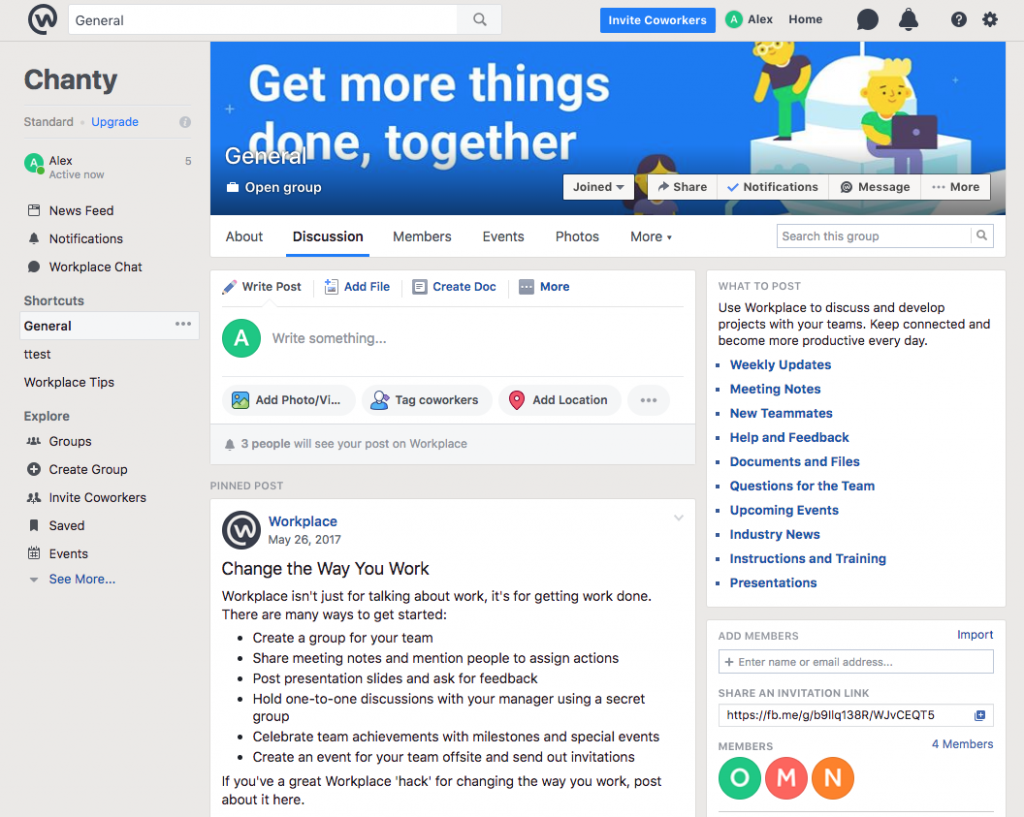 General group in Workplace
General group in Workplace
Groups can be open, closed or secret. The latter ones can’t be viewed or seen by anyone, except for people invited to them.
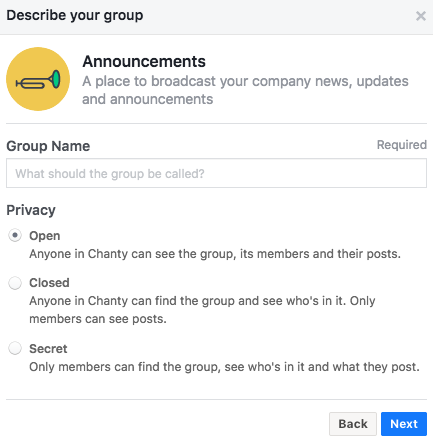
Workplace by Facebook: some specific features
As Workplace has the core UX of Facebook social media, it provides the features most team chat tools don’t have. Let’s review some of them briefly.
Personal pages and posts
Every team member has their own profile so they can post any updates on their Timeline.
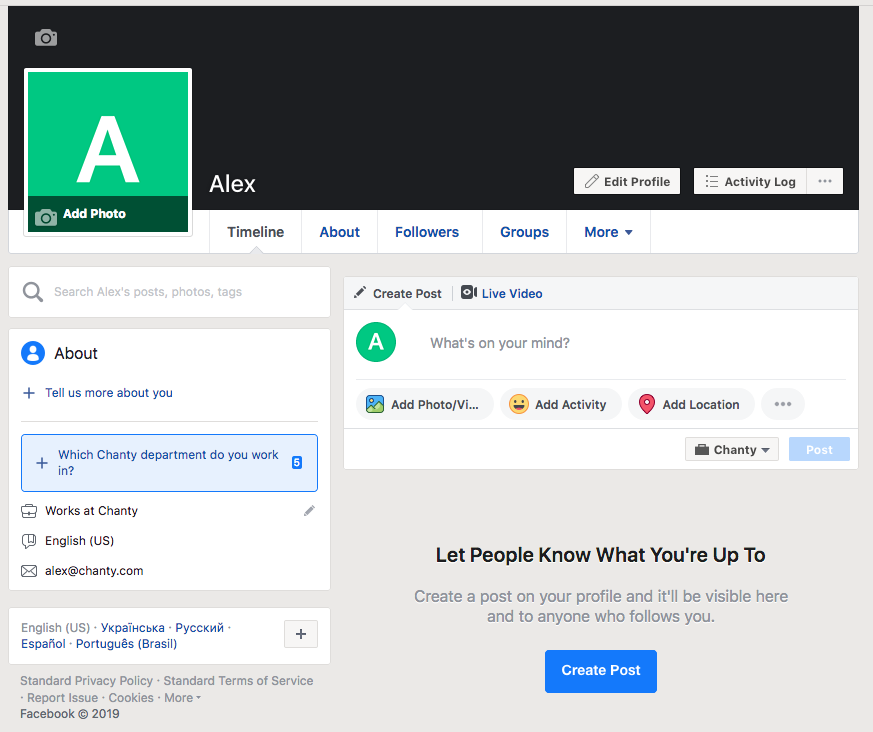
Slack has Post feature too, but it has a completely different function, being a way of collaborating on long-form content In Slack, posts are actually files you can share with your colleagues.
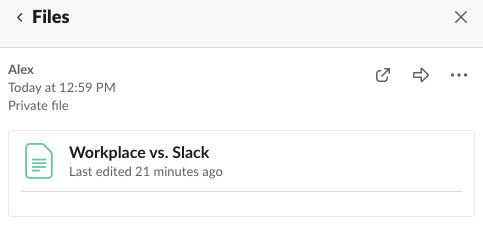 Sharing a post in Slack
Sharing a post in Slack
News Feed
Just like in Facebook social media, News Feed allows you to see updates from the colleagues and projects you care about in a scrolling stream of posts.
Live video
Live video allows you to create video coverage of, let’s say, your corporate event and broadcast it live for your team. Your colleagues give you some real-time feedback in the form of comments or reactions.
Workplace by Facebook vs. Slack: notifications
In a word, both tools provide multiple options for setting up notifications. But Slack might have gone an extra mile with this feature. Just a glance at, let’s say, Do Not Disturb menu, can prove it.
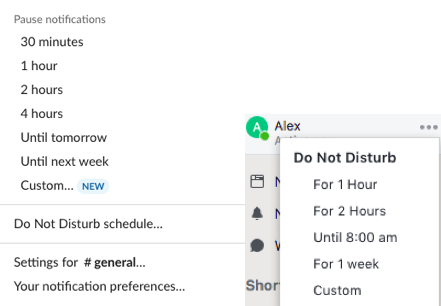 Slack Workplace by Facebook
Slack Workplace by Facebook
Comparing to Workplace, Slack has more options for setting up the DND mode
Within Slack you can keep your concentration under control with channel-specific settings, keyword alerts and many other features.
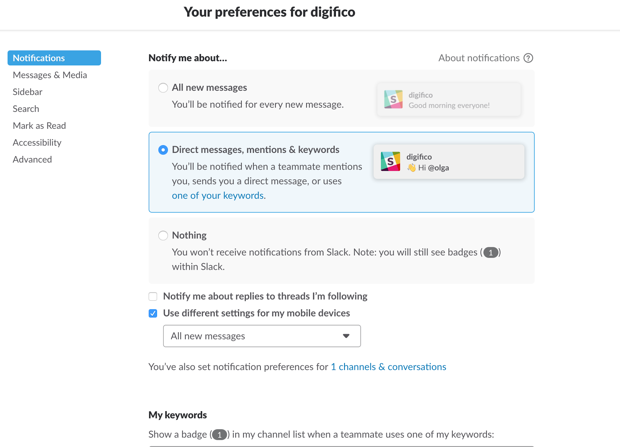 Notification preferences in Slack
Notification preferences in Slack
Unlike Slack, Workplace provides no keywords alerts. However, you can adjust notifications for specific groups and conversations and set up some general notification settings.
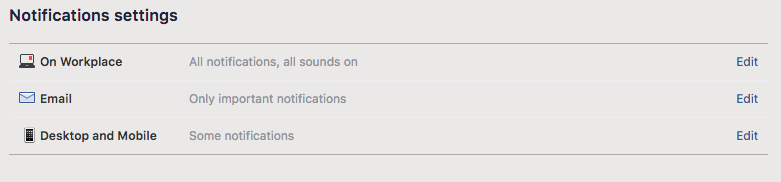 Notification preferences in Workplace
Notification preferences in Workplace
Workplace by Facebook vs Slack: task management
To put it simply, Slack has a task management feature (Actions), while Workplace doesn’t.
You can create Plans (basically Events) in a specific conversation or Events your Calendar, but they are not actually Tasks.
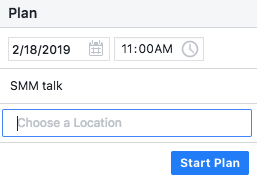
Tasks in Workplace are available via third-party apps (available in the paid plan).
In Slack, the task management feature is also implemented via integrations. But since the tool introduced Actions, you can create and finish tasks without leaving the app. You choose the app – be it Trello, Jira, Asana – and connect it to the team chat.
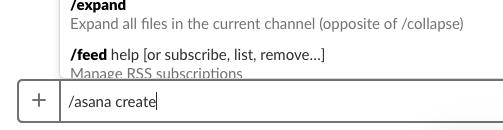 Typing in a command to set a task in Slack
Typing in a command to set a task in Slack
In Chanty, by the way, the tasks are built-in. You don’t have to talk to bots (like in Slack) or connect to third-party integrations (like in Workplace). Create and assign tasks within just a few clicks!
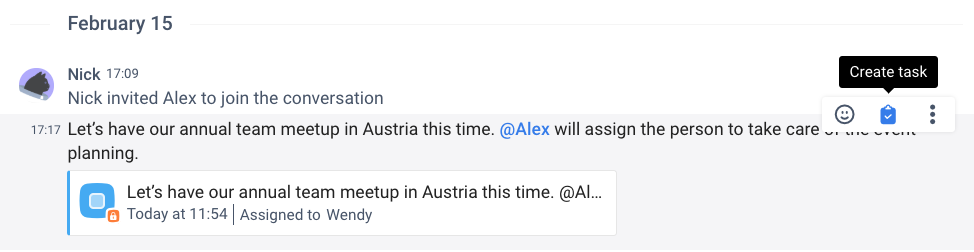 Creating a task in Chanty
Creating a task in Chanty
Workplace by Facebook vs. Slack: voice and video calls 1-0
In both messengers, calls are available within a click of a button. You can easily switch between voice and video.
In Workplace, you can choose either grid view or speaker view and connect with up to 50 people – in free and paid plans.
 Making a video call in Workplace by Facebook
Making a video call in Workplace by Facebook
Slack, however, provides 1:1 voice and video calls in Free plan and conference calls for up to 15 participants in Paid plans. So if you have frequent video meetings in big teams, Workplace might be a reasonable choice.
Also, Slack video calls have a feature unavailable in Hangouts Meet. You can react with emojis to what your colleague said.
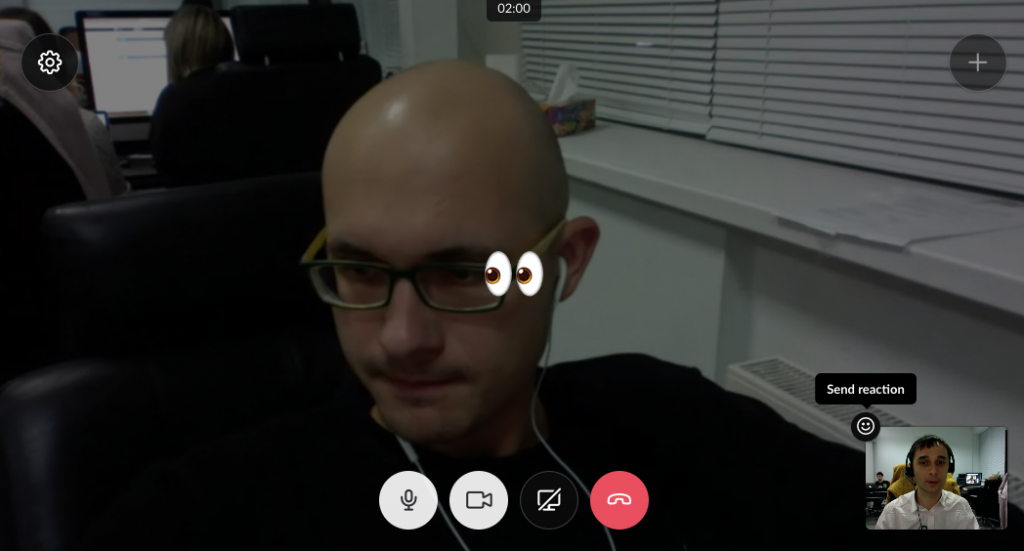 Chanty team is communicating in Slack
Chanty team is communicating in Slack
Workplace by Facebook vs. Slack: integrations
When it comes to integrations, Slack having unlimited of them obviously wins. As of 2023, Workplace connects with 60+ enterprise tools.
Moreover, while in the Freemium version of Slack you add up to 10 third-party tools, the only integrations Workplace claims to provide for free are those with ‘file storage providers’.
I assumed it means I’ll be able to connect to the third-party file hosting services like Onedrive, Google Drive, etc. But when I tried to launch these integrations via directory, I got the notification they are unavailable for Freemium plan users.
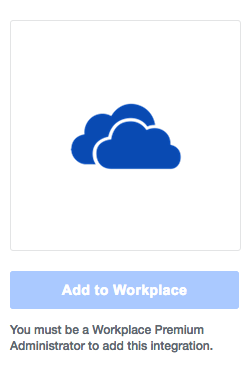
At the same time, when posting to a Workplace group, I can add files from Google Drive.
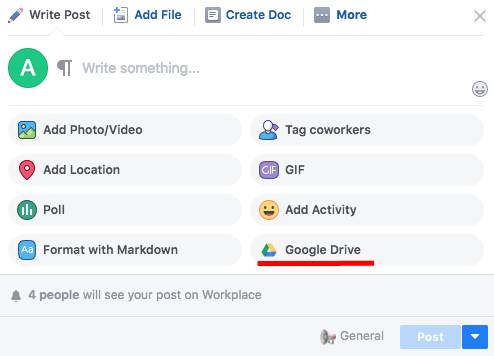
Workplace by Facebook vs Slack: search
In a word, Slack’s search seems more elaborate.
First, unlike Slack, Workplace Chat doesn’t allow you to search through all your conversations at once. If you remember, let’s say, someone’s important remark and want to find it, but can’t recall who messaged it, you’ll need to search the text snippet within each possible conversation.
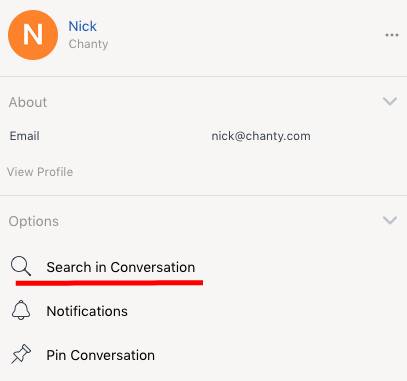
Second, file search by names doesn’t seem to be available in Workplace. I found it out after sending our e-book “50 ways to improve team communication at work” to one of my colleagues.
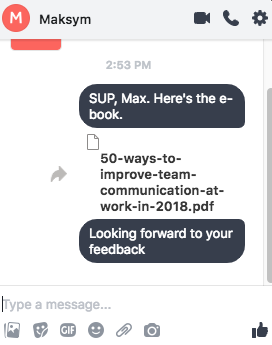 I tried to find it in the conversation – no use.
I tried to find it in the conversation – no use.
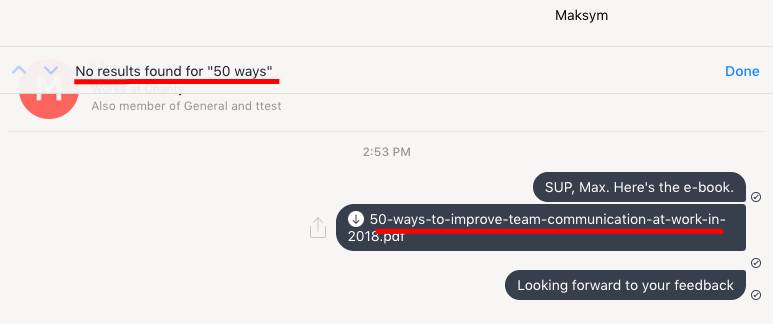
When it comes to Slack’s search, its main drawback is 90-day message visibility limit is Freemium plan. Apart from that, search feature is quite user-friendly. Not only you can search files and messages in Slack, but also the content within files your share is searchable. You can specify results with a particular person, channel or time period.
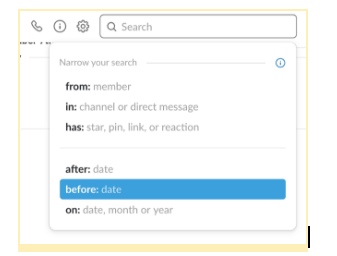 Search options in Slack
Search options in Slack
Workplace by Facebook vs. Slack: file sharing
As we know, Slack places limitations on your file storage in all plans. The restrictions are especially tight in Free plan.
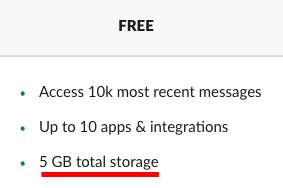
Workplace, however, claims to provide ‘unlimited file, photo and video storage’ within all pricing models.
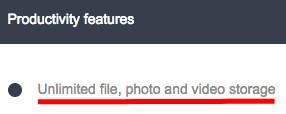
This seems like a significant advantage over Slack! However, there are two nuances.
First, Workplace seems to miss a single hub for all files you sent and received. You can find ‘shared files’ within each conversation, but there’s no unified space for every photo, video or doc. file.
Slack, however, has ‘All Files’ and ‘Your Files’ sections under three dots menu in the top right.

Second, you can share much larger files in Slack (1GB is the limit). In Workplace the maximum file size is 100MB. This excludes files shared via Workplace Chat, where the limit is 25MB.
Add to this the apparent inability to search files by names in Workplace and ‘unlimited file storage’ stops to seem so attractive. At the same time, you can always consider using file storage providers via integrations in either of tools.
Conclusions
If to briefly sum up everything I learned about Workplace vs Slack, here’s what you probably need to know.
Pricing. Both tools have Freemium plans. When it comes to paid tiers, Workplace (starting at $4) is more cheaper than Slack (starting at $7.25).
Signing up. It’s preferable to use a business email in Workplace, while Slack declares no preferences of this kind.
Onboarding. Slack offered a very short product tour until February 2019, while Workplace provides some text prompts as you explore the tool.
Interface and design. You can adjust Slack’s left sidebar in any color. No appearance changes seem to be available in Workplace, except for customizing cover photos in Groups, Events, etc.
Communication. Direct and group messaging are available in both tools. Workplace, however, provides some spaces for asynchronous communication like Groups and Personal Pages.
Notifications. Notification settings are more detailed in Slack with some features like ‘keyword alerts’ unavailable in Workplace.
Task management. Workplace provides no built-in task management feature. Slack has Actions allowing to create and finish tasks via third-party tools without leaving the team chat.
Voice and video calls. Meetings are available for up to 50 team members in Workplace. Slack Freemium plan provides one-to-one calls only. Conference calls with up to 15 of your colleagues are available in paid versions.
Integrations. Slack has unlimited+ integrations available (up to 10 in the Freemium plan). Workplace connects with 60+ third-party apps (as of 2023). Only integrations with ‘file storage providers’ are available at no cost.
Search. Workplace allows message search through each single conversation only. Unlike in Slack, you can’t search a file by its name in the tool.
File sharing. Unlike Slack, Workplace claims to have unlimited file storage, however, the tool lacks a single hub for all your files. You can share files in Slack (up to 5 GB with a 90-day access and 20GB in paid plan), compared to Workplace Chat ( up to 5GB in free and unlimited in paid plan).
Hopefully, our review will help you in choosing the right team chat app. If you are still hesitating, why not to give Chanty a try?! It’s a smart and easy-to-use Slack alternative with unlimited message history. Join Chanty today for your team to become even more productive!




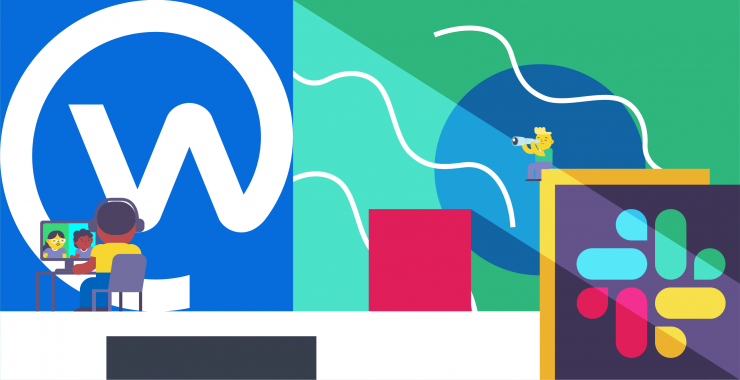
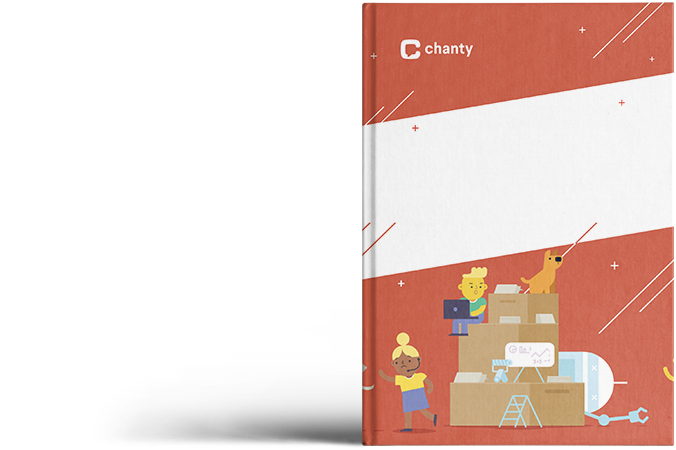
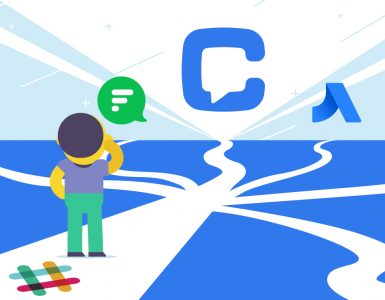
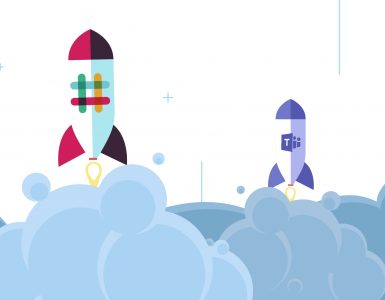



Both tools have Freemium plans. And both are very important due to tho their peculiarities we can not differentiate them. Nice niche to write on, hope to write more about relevant topics.
Hi Priya, thank you!
Awesome comparison, One can get all the information from this differentiation. Keep posting and find more interesting topics.