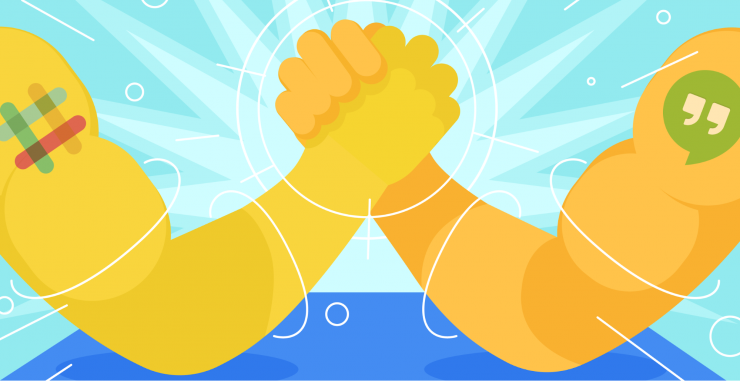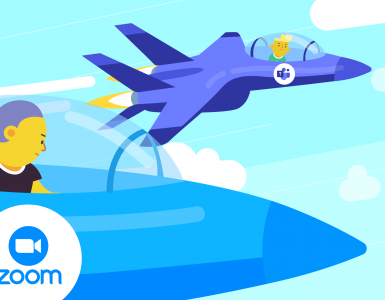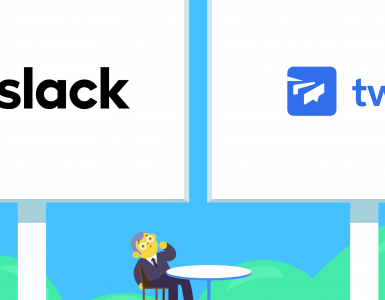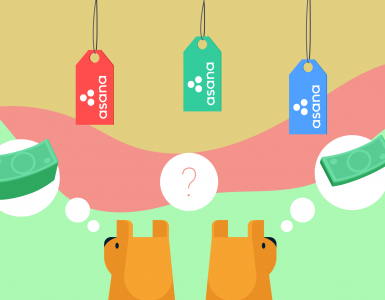While Google Chat might not be the newest feature in the Google Suite, it’s still a top choice for team chat apps. Its seamless integration with Google’s ecosystem makes it really easy to use, which is why it’s a great choice for anyone who uses Google services. Google Chat is still seen as an effective chat application in the market.
If you’ve been following our blog, you may have noticed that we love comparing team chat apps in our team chat wars. While getting familiar with other apps, we learn about them and find out how to make something better with Chanty. If you’re interested in a workplace chat app that is simple, easy to use, and affordable, consider giving Chanty a try!
Today, we’re going to look at the showdown between Google Chat and Slack — the current leader in the team chat space. Let’s take a look at how these two platforms measure up against each other and what makes each one special in the Google Chat vs. Slack comparison.
Google Chat vs. Slack: overview
Compared to Google Chat, Slack is kind of a dinosaur. Launched in August 2013, Slack was created by Steward Butterfield, co-founder of Flickr. Seven years later, Slack is one of the most successful startups in the world and the fastest-growing software company ever.
In comparison, Google Chat is much younger. It was launched in 2017 for early adopters, with the official release happening in February 2018. Ever since, Google has added a large number of useful features, including notification snoozing and emoji reactions.
If you’re in a hurry, here is a table of a quick overview of Slack and Google Chat:
| Slack | Google Chat | |
| Plans | – Free – Pro $8.74 per active user, per month (billed annually) – Business+ $15 per active user, per month (billed annually) | Available in Google Workspace editions: – Free – Starter $6 per user, per month – Standard $12 per user, per month – Business Plus $18 per user, per month |
| Message history limit | Unlimited in paid plans; recent 90 days of message in free plan | Not specified |
| Audio/video calls | Unlimited 1:1 voice and video calls in Free plan; up to 15 participants in paid plans | Up to 250 participants with Google Meet; unlimited in Google Workspace |
| Integrations | 10 integrations limit in Free plan, 1000+ integrations in paid plans | 150+ integrations |
| File storage limit | Free plan: 5GB file storage for a team Pro plan: 10GB per user Business+ plan: 20GB per user Enterprise: 1TB | 15 GB shared across Google Workspace users. Starter plan: 30 GB; Standard Plan: 2TB; Business Plus:5 TB |
| Screen sharing | Unavailable in Freemium version, available in paid versions | Via Google Meet in all plans |
| Interface color options | Custom sidebar themes | Dark mode available |
| Conversation threads | Yes (dedicated threads in channels) | Yes (based on spaces and direct messages) |
Now, let’s go into more detail.
Google Chat vs. Slack: pricing
Let’s get the obvious out of the way first: Google Chat has a free version that has improved significantly in 2024, making it a viable option for teams not looking to invest immediately. This version offers features such as direct messaging, group messaging, and task management, along with seamless integration with Google Workspace tools.
If you do want to spend some cash, it’s worth considering Google Chat. Bear in mind that it doesn’t come as a separate product – it actually comes with Google Workspace. If you’re already using Google Workspace, it’s a no-brainer to try this tool out. If not, it’s worth considering the extra perks of Google Workspace such as more file storage and the ability to use all of the tools that come besides Google Chat.
To make it clearer, here is a table comparing the pricing of Slack and Google Chat:
Slack
| Free | – 90 days of messages – 1:1 video calls – Up to 10 integrations – Standard security features |
| Pro $8.75 active user/month (billed annually) | – Unlimited message search – Unlimited integrations – Group video calls with up to 15 participants – 10GB storage per user |
| Business+ $15 active user/month (billed annually) | – Enhanced security features – 1 TB storage per team – Support for larger group calls (up to 200 participants) – Priority support |
| Slack Enterprise Grid | – Unlimited workspaces – Enterprise – Level security and compliance – Advanced administration features – Dedicated account manager and support team |
Google Chat (Google Workspace editions):
| Pricing plan | Features |
| Google Chat Free | – Chat and messaging – Up to 100 participants in video calls- 15 GB storage (shared with Google Drive) – Access to Google Workspace apps (limited features) |
| Google Workspace Business Starter $6 per user/per month | – 100 participant video calls – 30 GB cloud storage – Google Meet recording (1 recording per meeting) – Standard security features |
| Google Workspace Business Standart $12 per user/per month | – 150 participant video calls – 2 TB cloud storage – Enhanced security features – Advanced admin controls |
| Goggle Workspace Business Plus $18 per user/per month | – 250 participant video calls – 5 TB cloud storage – Enhanced security (Vault, advanced endpoint management) |
| Google Workspace Enterprise Custom pricing | – Unlimited cloud storage (with a minimum 5 users) – Enhanced video conferencing features – Advanced analytics and reporting tools – Dedicated account manager (optional) |
Google Chat vs. Slack: onboarding
The onboarding process in Slack and Google Chat is fairly similar. Both platforms greet users with helpful modal boxes that introduce essential features once they join a workspace.
In Google Chat, the onboarding experience is integrated with Google Workspace tools, guiding users through account setup and features like chat rooms and task management bots. Users receive prompts to engage with colleagues and seek feedback.
Slack offers a straightforward onboarding process that includes personalized welcome messages and collaboration channels. Its six-stage approach encourages early interactions through one-on-one meetings and team activities, fostering connections among team members.
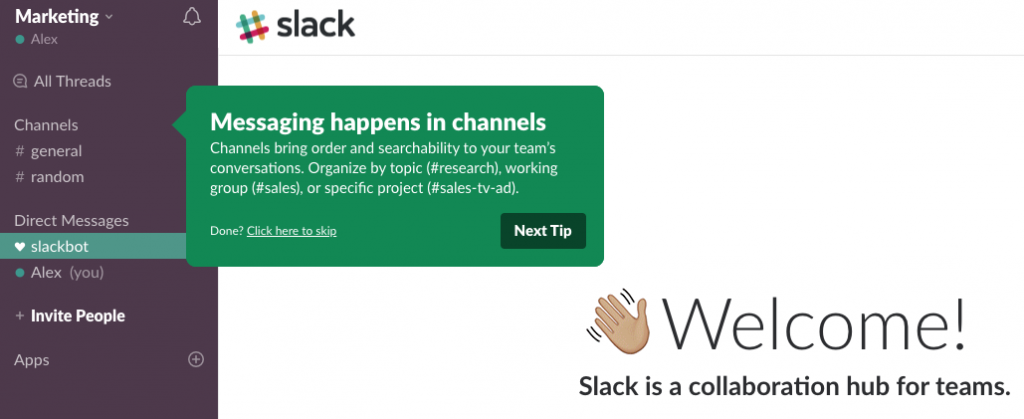
A box with pointers in Slack
Google Chat vs. Slack: design and UX
Both group chats have vertical layouts with just two basic fields: contacts, bots and settings on the left and conversations on the right. Also, both Slack and Google Chat come with a smaller horizontal panel for search and additional features.
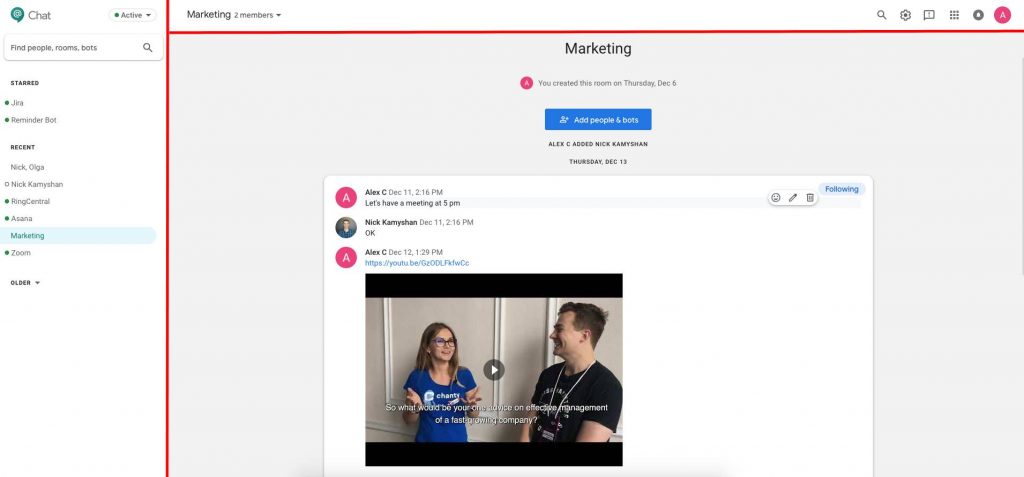
Google Chat layout
Google Chat simply does not allow workspace customization in its web version. Slack, on the other hand, offers its users this flexibility.
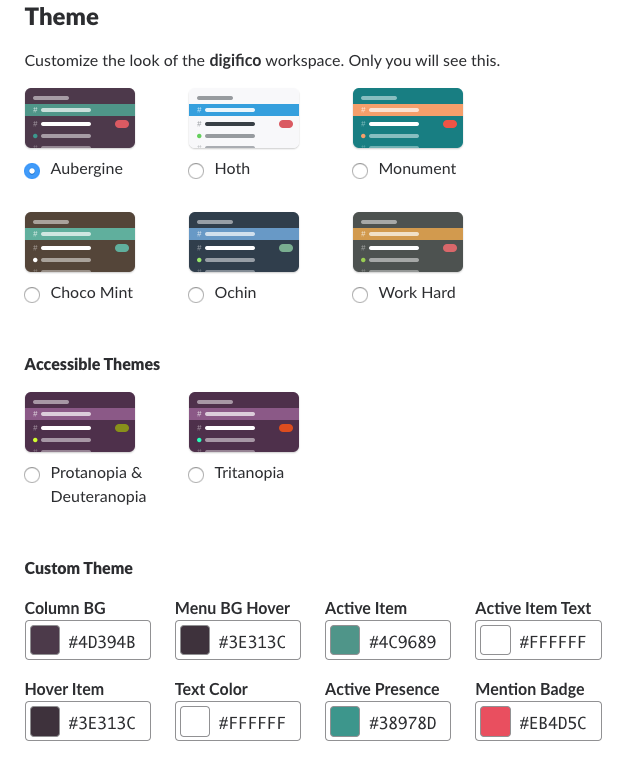
Options for customizing your workplace in Slack
Google Chat’s latest update is a game-changer. It introduces a floating bottom bar with a pill-shaped tab indicator, making it more visually appealing and easy to find.
The improved message summarization on this platform allows users to catch up on unread conversations with ease. In contrast, the streamlined Slack sidebar and improved channel management offer users an efficient navigation and searching experience.
Google Chat vs. Slack: messaging
When it comes to messaging, Google Chat and Slacks are very similar. Both platforms provide spaces for group conversations — Rooms in Google Chat and Channels in Slack. Both have special places for group conversations: they are called Rooms in Google Chat and channels in Slack. Both apps let you send private messages (one-to-one), as well as group ones. However, there are some differences.
First, Spaces in Google Chat are private by default. No one outside your Google Workspace organization can view or join them unless explicitly invited. In contrast, Slack lets users choose between public and private channels when creating them — making Slack more suitable for open company-wide discussions.
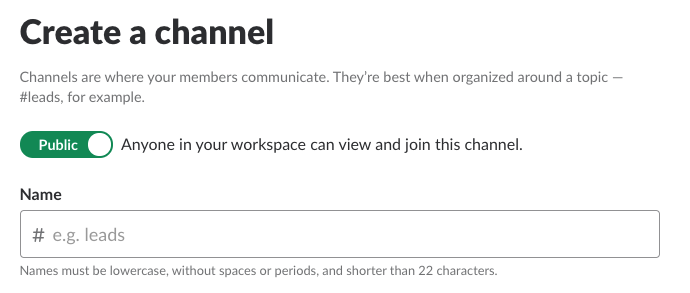
Second, Google Chat organizes conversations around threads by default. Every message in a Space starts a threaded discussion, which helps teams keep conversations focused and on-topic. This threaded approach is built into the structure of Google Chat, making it easier to follow multiple conversations at once.
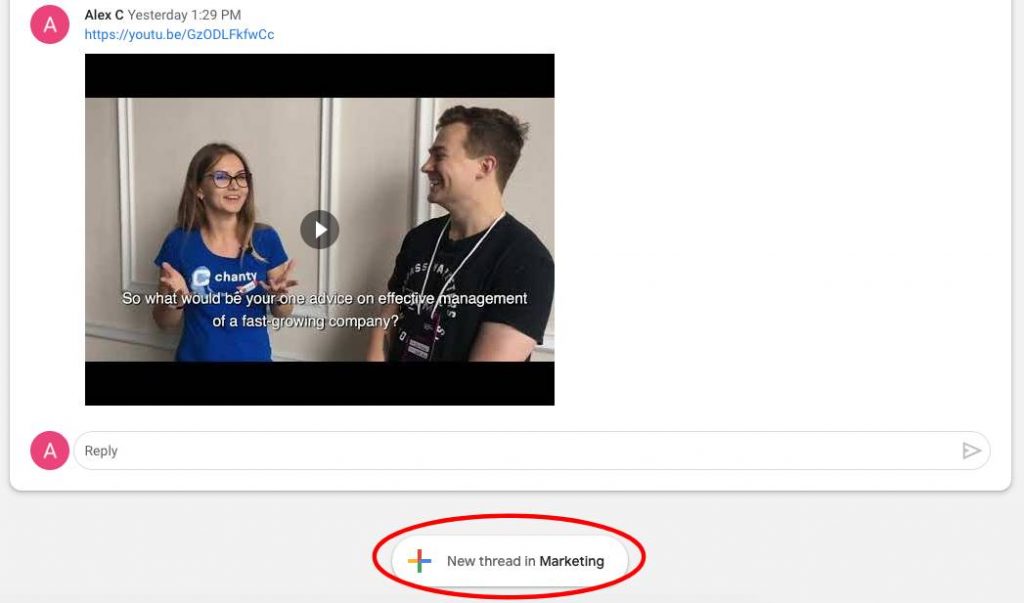
Third, Google Chat features Smart Reply, which offers quick AI-generated response suggestions based on your message context — similar to Gmail’s Smart Compose. This can save time on repetitive replies and quick acknowledgments.
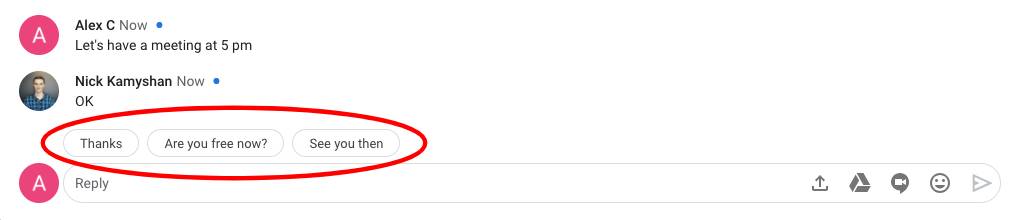
Slack has something unique too – you can create posts within a single message, as well as add code snippets. Also, something else that some users may appreciate: Slack has more text formatting options so you can edit your text in a variety of ways.
Slack allows users to create posts within a message and add code snippets, offering more text formatting options. This flexibility allows for varied presentation styles. Furthermore, Slack supports threads, which are optional and designed for more focused discussions on specific topics. Each channel serves as a dedicated chatroom, while threads help manage extended conversations without cluttering the main channel. If you want to spread the conversation, you can open up a thread. However, this is not a primary feature in Slack.
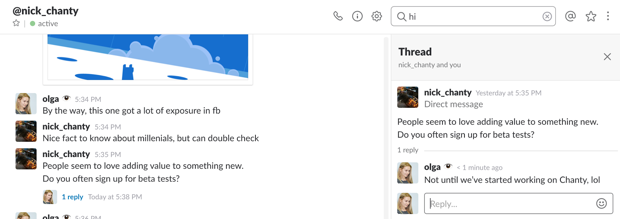
Threads in Slack

Formatting options in Slack
If you want to do some message formatting in Google Chat, you have to snoop around a little bit to find this feature. If you don’t know the usual text formatting commands (such as adding an asterisk before and after a word to make it bold), you’ll have to search a bit to find the text formatting features in Hangouts.
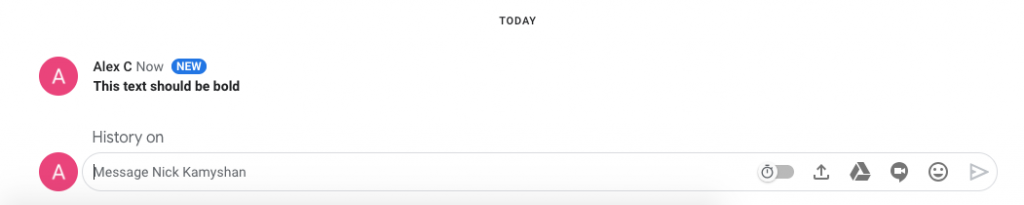
As you can see, both platforms are effective for messaging, but the choice between them depends on your specific team needs and preferences. Testing both tools will help you determine which is best for your workflow.
Google Chat vs. Slack: Notifications
To keep it short and simple, Slack’s notifications are much more powerful and diverse than those in Google Chat.
First, you can set up notifications for specific channels and keywords in Slack. Moreover, you can set up your Do Not Disturb mode for certain hours in the day.
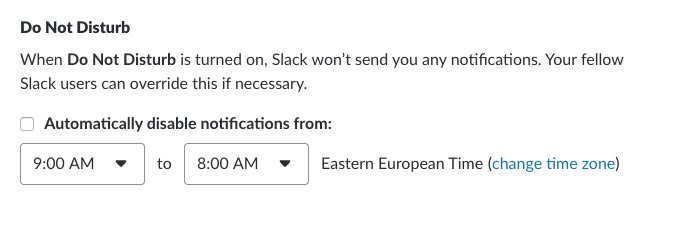
Slack DND notifications
On the other hand, Google Chat lets you set up different notifications preferences for your devices – web, email, desktop and mobile.
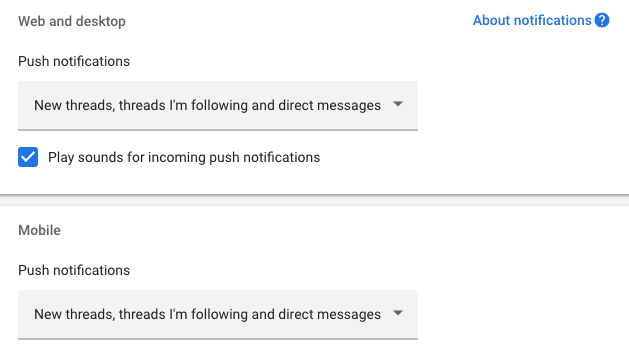
Notification settings in Google Chat
Slack does the same thing but in a very limited manner – you can only set up notifications for periods when you’re not active on desktop.
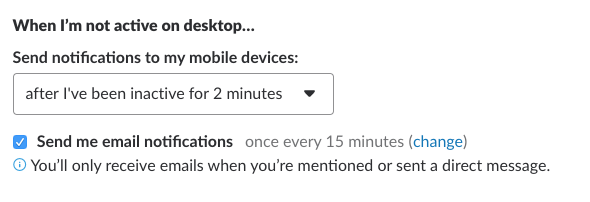
Google Chat vs. Slack: search
Here are the basic remarks we have after using the freemium versions of both apps.
First, Slack’s search is more advanced.
Both tools let you specify results for a specific person, channel and file type. However, Slack is more advanced – you can search within a specific time period and you can even exclude some channels from your search.
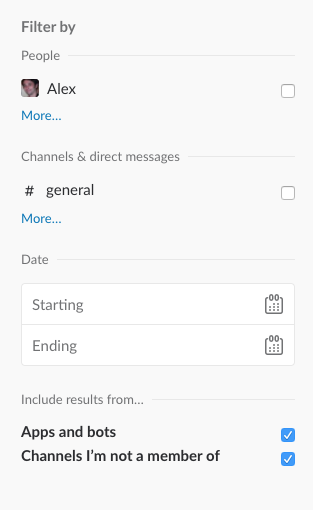
Search filters in Slack
Second, Slack lets you search within documents.
If someone sends you a document and you forget what it’s called, don’t worry. You can search the document based on the words mentioned. This is really useful if you work with a lot of Word or PDF documents.
I wanted to test out this feature, so I sent a document to a colleague, one of the ebooks which we wrote. I typed the name of the last chapter in the search box, and of course, Slack was able to find it.
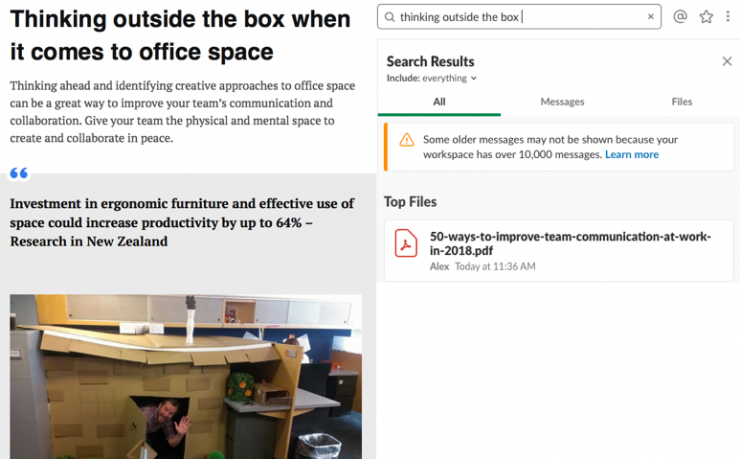
A snippet of the book Slack found it!
On the other hand, if you want the advanced search options in Google Chat, they are only available within the Business and Enterprise packages in Google Workspace. When you upgrade to these plans, you can search your entire company’s content in Google Workspace, which includes Gmail, Drive, Docs, Slides, Calendar and much more.
Integrations
Once again, this section will be sort of lopsided, for one reason. At the moment of writing, Google Chat has around 50 available integrations. Additionally, it’s seamlessly integrated with Google Workspace apps, including Gmail, Docs, Sheets, and Calendar.
This makes it the perfect choice for organizations already using Google’s suite, allowing users to collaborate in real-time on documents directly within the chat interface.
On the other hand, Slack clearly has the upper hand when it comes to integrations. With its over 2,600 third-party integrations, teams can connect a wide range of apps and services tailored to their specific needs.
So it’s a good idea to check your most-used apps and see if they integrate with Slack or Hangouts before choosing them as your team chat app.
I wanted to test out integrations really quickly, so I tried to connect the Reminder Bot with both apps and everything went great. You can easily connect the service in both tools if you just follow the instructions.
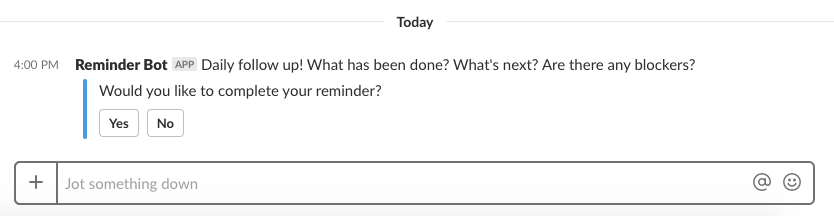
Using Reminder Bot in Slack
Both apps have integrations with task management tools like Asana and Trello. Slack has an Actions feature, which lets you create and finish tasks without leaving the app, which is something I didn’t find in Google Chat.
By the way, one app that lets you create and manage tasks directly from your chat is Chanty. Your workflow will be even smoother than it would be if you integrate a third-party app like Asana or Trello. If you’re ready to give Chanty a try, sign up for a free demo today!
Slack vs. Google Chat: voice and video calls
Before diving into the comparison, it’s important to note a key change: Google Hangouts has been replaced by Google Chat for text communication, while video calling is now handled through Google Meet. This shift means that Google Chat itself does not offer built-in video calls but integrates seamlessly with Google Meet for that functionality.
When it comes to voice and video calls, Slack has its limitations. You can only invite up to 15 people on a single call, regardless of the plan you’re on. If you’re on the free plan, only one-on-one calls are allowed. Slack does offer Huddles, which are great for quick, impromptu meetings and real-time collaboration. These informal calls can be ideal for spontaneous conversations but lack the structured features necessary for more formal meetings, which is where Google Meet shines.
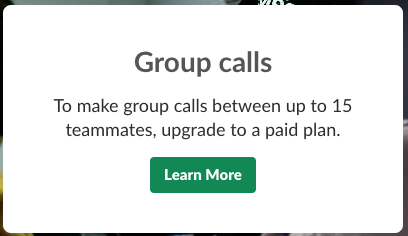
Notification about Group calls limit in Slack
In Google Chat, video calls are facilitated through Google Meet, which now supports calls with up to 50 participants for basic Google Workspace accounts. If you upgrade to Business or Enterprise plans, that limit expands to 100 participants. Both Google Chat and Slack allow you to bypass these participant limits by integrating third-party apps, but the process might require additional configuration.
Another notable difference is the ease of starting a call. In Slack, initiating a video call is as simple as clicking one button, making it an easy option for quick connections. On the other hand, Google Chat requires several steps to start a video call, including opening Google Meet, selecting the meeting type, and then inviting participants.
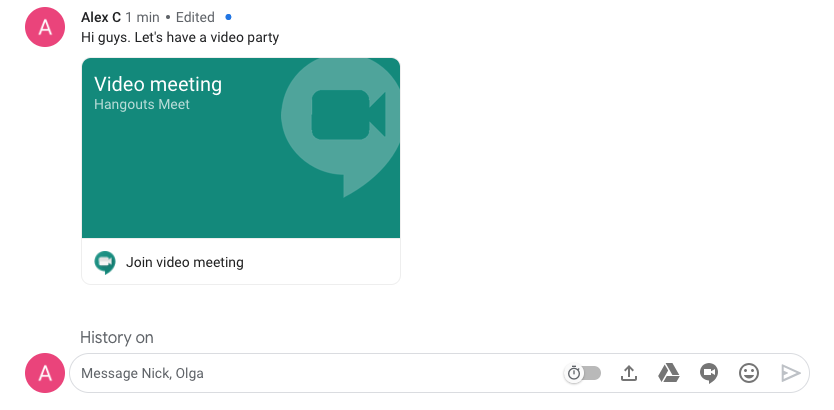
During the video call, both tools allow you to mute your microphone, turn off your camera, and interact with colleagues.
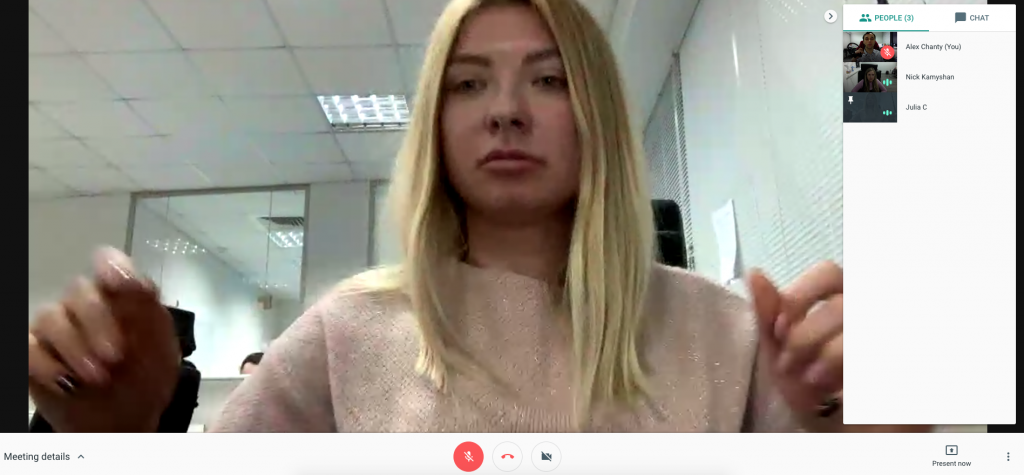
Chanty team is testing video calls in Google Meet.
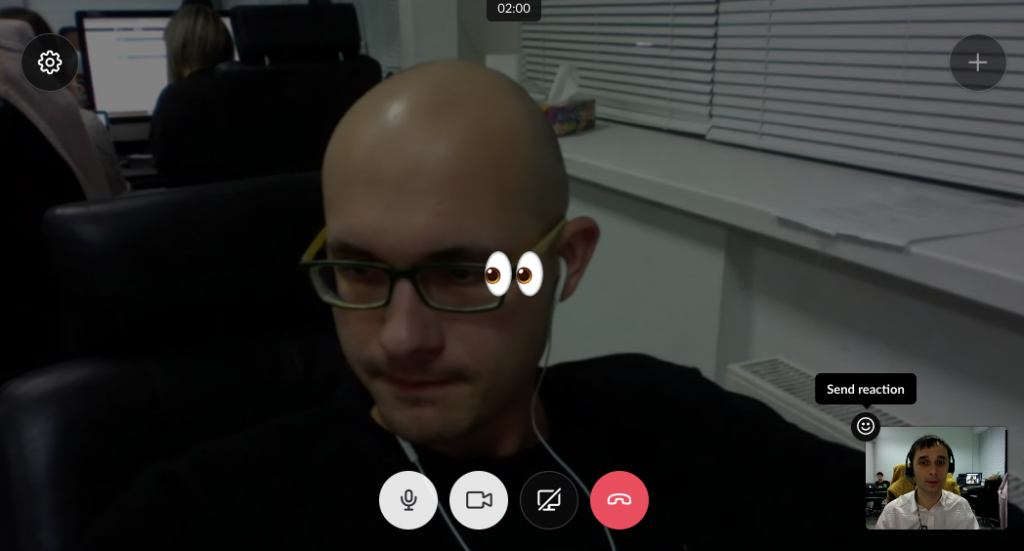
However, in Slack, there’s a fun feature: you can react with emojis to what your colleague said — a feature that Google Meet lacks.
Both platforms are strong choices depending on your needs, but for team-wide meetings with many participants and more robust features, Google Meet (via Google Chat) could be the better option. Meanwhile, Slack offers more flexibility for informal collaboration, making it a great tool for quick team huddles.
Wrapping up
When comparing Slack and Google Chat, the key takeaway is that Slack has more features and Google Chat is easier to use.
If you’re deciding which of them to use, consider the following:
Pricing. Google Chat doesn’t have a premium version and Slack does. The cheapest Google Chat plan is $6 per user per month while Slack’s cheapest plan is $8.75 per user per month.
Messaging. Google Chat is based on threads, while this is merely an extra in Slack.
Notifications. Slack’s notification settings are more diverse. However, both tools have basic notification functionalities.
Search. Both tools let you search messages, links, and file names. Slack has the extra feature of searching within documents, even in the free version. In Google Chat, you can only do this with a Business or Enterprise plan.
Voice and video calls. You can only call up to 15 people in Slack, no matter which plan you are on. In the free plan, you can only make one-on-one calls. In Google Chat, you can talk with up to 250 people, depending on your chosen plan.
If you’re still looking for a great team chat app but you cannot decide between Slack or Google Chat, why not try the third alternative? Chanty is an intuitive team chat app that lets you communicate and collaborate with your team with ease. Besides text messages, it also supports audio and video calls, screen sharing, voice messages, task management, and much more.
What’s more, Chanty offers an unlimited search history and unlimited messages even in the free plan (for up to 5 users). If you want to learn more, book a free demo today!
This article was initially posted in May 2019 and then updated in April 2025.